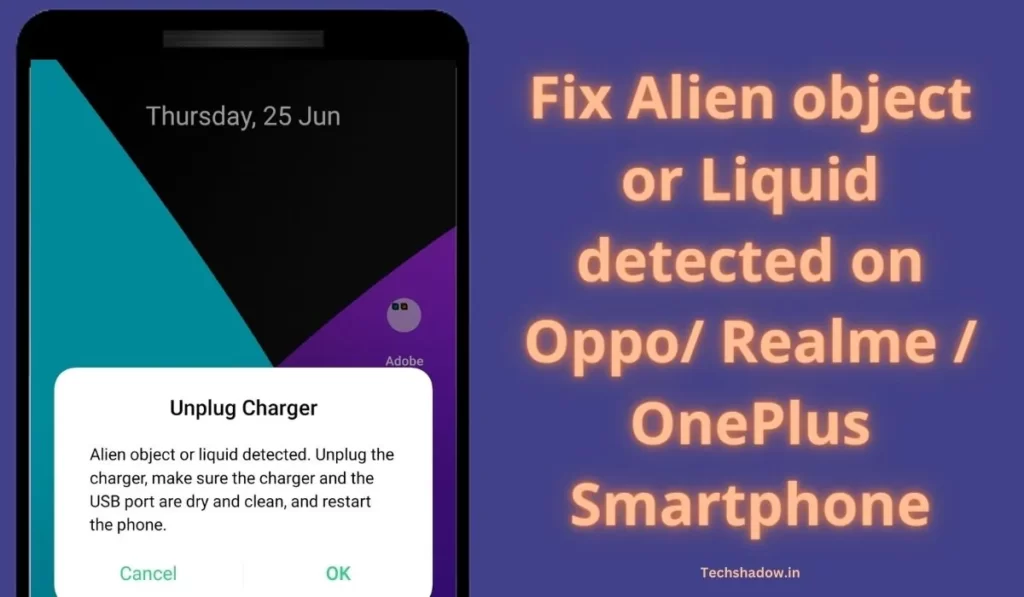
The smartphone industry is bringing more innovation to its products. Smartphone brands such as Vivo, Realme, and Oppo are some of the best smartphone brands in the world. Each one of these smartphones has its advantages and disadvantages.
These smartphone brands are known for their unique features. Realme and Oppo frequently bring new phones to the market. Each one of their smartphones has features that separate them from the rest of the smartphones. Considering that in mind, it also creates new problems with these phones.
Recently I encountered an error in my Realme Smartphone where a popup came while I tried to plug my charger cable. In Popup, it was saying “Unplug charger: Alien object or liquid detected. Unplug the charger, make sure the charge and the USB port are dry and clean, and restart the phone“.
In this article, we are going to talk about alien objects or liquids detected errors specifically in Realme and Oppo smartphones.
Alien object or Liquid detected on Oppo/ Realme / OnePlus Smartphone
Some common issues found in Realme, OnePlus, and Oppo devices are battery drainage concerns, Micro SD card detection issues, performance issues, and alien objects or liquid detected in the phones. These are some common issues found in both phones.
The most troublesome issue is the concern of debris or liquid detected in both of these smartphones. In this article, we will look at some easy and common fixes to the concern of alien objects or liquids detected in Realme and Oppo Smartphones.
Fixes to Alien object or Liquid detected
By any chance, if your phone’s USB-C port or charging cable excessively heats, or on the other hand assuming your telephone detects fluid or trash in its USB-C port, you’ll receive a message that says the following:
Turn off the charger Fluids or debris found in the USB port. To fix these issues:
1. Disconnect your charger and headphones
The first fix is to turn off the charger and earphones. You should do this right away. The charging heat could be extremely heated and cause a fuse or not work completely.
If your smartphone is charging. The first thing you need to do is turn off the power connector from the wall. The second step is to leave your smartphone for a couple of moments to cool down completely. After that, it is fine to disengage the charging cable from your device.
If you’re utilizing USB-C earphones, eliminate the earphones from the USB-C port. This is one of the easiest and simplest fixes that every individual can use to solve the issue of alien objects or liquids detected.
2. Clean the Dirt or water
The main cause behind this issue may be the dirt or the water that may be inside your USB charging port. Please ensure that the USB charging port is clean.
To clean it you can use a cloth or Cotton pug that you use to clean the ear. A slow blow in the USB port will also work sometimes. While cleaning make sure no cotton is left inside or dirt should not be left inside the USB port.
3. Check the condition of the cable and USB port
Search for dampness or garbage inside the USB-C port and cable. Put nothing into them. Assuming the port or cable charging is wet, switch off your smartphone. Then set it on a level surface to dry at room temperature. Assuming the port or charging link has trash inside, tenderly tap it against your hand, and port down, to eliminate it.
This is one of the best methods that every individual can apply to avoid the problem of alien objects or liquids detected in their smartphone.
Having a regular check on your device cable charge and USB port can help you maintain it clean and help to not worry about any charging issues.
4. Restart your device
In the case that the USB-C port looks perfect and dry and if you get a message that displays a message like an unplug charger message, then the first thing you need to do is switch off your smartphone. Then let it sit for a couple of moments to cool before you walk out on.
If you got the Fluid or garbage message, stand by a couple of moments until the screen displays the message OK to use the USB port.
Make sure you don’t use your USB-C port and cable charger until you see the above messages displayed on your screen. If you have your headphones disconnected and everything is clean, then try to fix it to see if this solution helps you out.
5. Ensure that the USB-C port and cable are not damaged
If your smartphone USB-C port looks damaged, burned, melted, or corroded from any side, the first thing you need to know is how to file a warranty claim. If you find it more time-consuming, the alternative option is to find a repair partner who is authorized to handle the problem.
If all of the above-mentioned fixes don’t work for your device then you need to contact the owner of the Shop considering your device’s warranty is not expired. It will help you save the issue of alien objects or liquids detected in Oppo Realme devices.
Conclusion
The above-mentioned are some fixes to the problem of alien objects or liquids detected in Oppo and Realme smartphones. You can apply these fixes to solve the problem of an alien object or liquid-detected issue for your smartphone device.