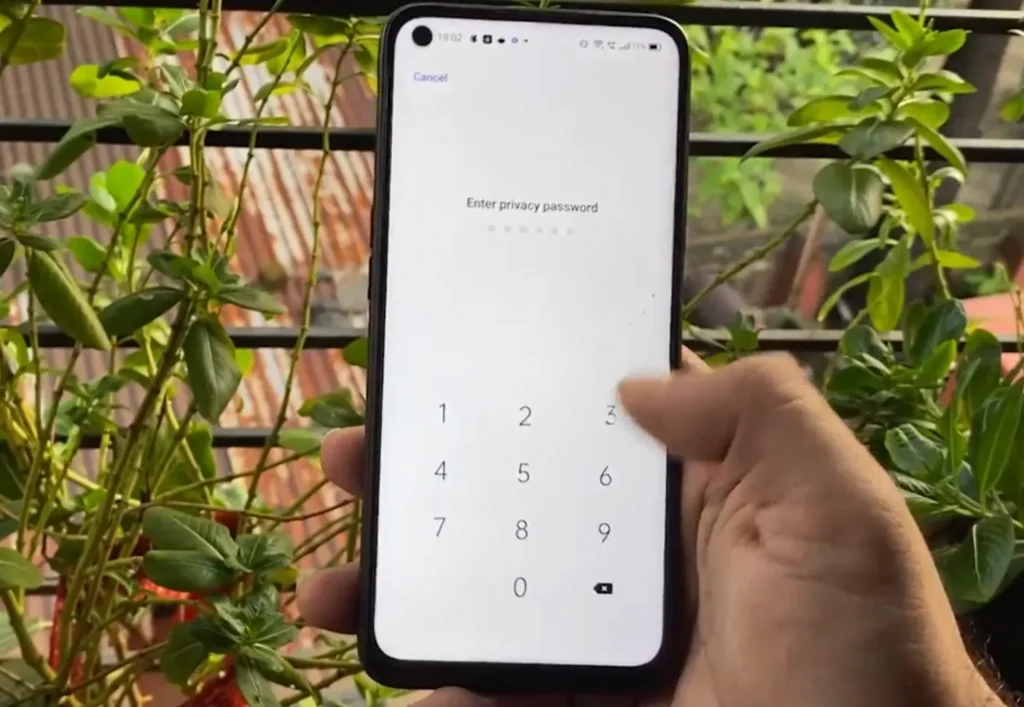
Privacy is paramount, and sometimes, we find ourselves locked out of our own devices. If you’ve forgotten your privacy password and security questions on your OPPO mobile, dont worry. In this comprehensive guide, I’ll explore some working methods to reset your privacy password and regain control of your OPPO device.
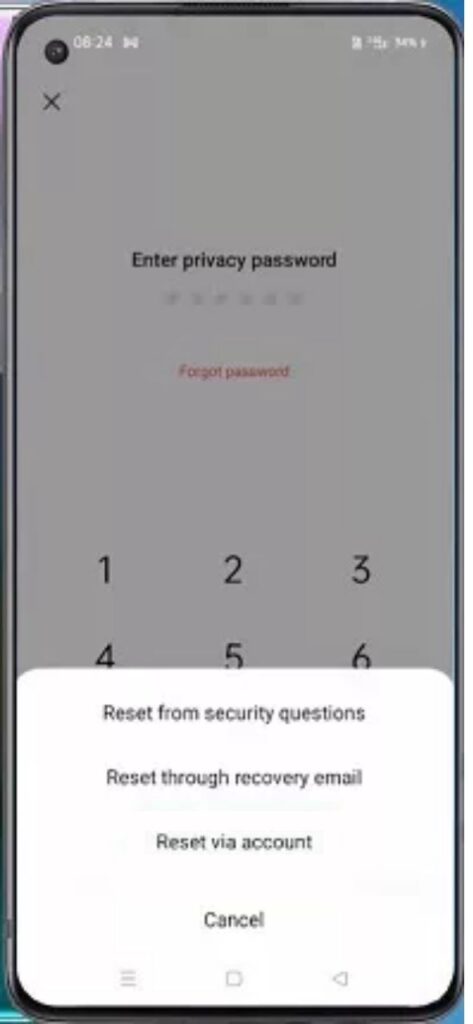
Before you should know that, by default you only get only one option to reset your Password, i.e Reset from security questions.
To enable other option “Reset throgh recovery email” & “Reset via account” you have to follow stesp given below, so that you can reset your privacy password using these options.
First Solution: Reset From Security Question
When you try to set up a Privacy Password for the first time you get the option to setup the Privacy question. So try to recall who set the Privacy Password, if it was your family member they might know the answer.
Currently I observed Security question asked is: What is the name of one of your teachers? . If you dont remeber the answer then can ask your friends or family members for the question answer they might give you a hint.
When faced with security questions, the trick is to play smart with your answers. Consider various formats: with spaces, without spaces, with the first capital letter, without capitalization, or even a single-word answer. Try different combinations until you crack the code. Remember, simplicity might be the key.
Second Solution: Email Address
To get privacy forgot instructions throgh your mail you have to enter email and verify it first. Then this option will be visible to you for Forgot Privacy Password.
- Access Security Settings:
- Navigate to [Settings].
- Tap on [Fingerprint, Face & Passcode].
- Enter your lock screen passcode.
- Bind to a Security Email Address:
- Click on [Lock Screen Passcode].
- Choose [Bind to a Security Email Address].
- Enter your lock screen passcode again.
- Add your email address and tap [Bind].
- Verification and Password Reset:
- Check your email for a verification code.
- Input the code on your phone.
- Restart your mobile.
- Go to [Settings] > [Fingerprints, Password] > [Privacy Password].
- Select [Forget Password] and choose [Email for Verification Code].
- Follow the prompts to reset your privacy password.
Third Solution: OPPO ID
- Create an OPPO ID:
- Go to [Settings].
- Click on [Sign in Oppo ID] and select “Register.”
- Add your email and mobile, completing the verification process.
- Fill in your profile details.
- Associating OPPO ID:
- Remain logged into your OPPO ID on your mobile.
- Later, you can use OPPO ID’s password to reset the privacy passcode.
- Restart your mobile.
- Navigate to [Settings] > [Fingerprints, Password] > [Privacy Password].
- Choose [Forget Password] and opt for [Oppo ID for Verification Code].
- Input your Oppo ID number and verify.
Fourth Solution: Backup and Restore
- Create a Backup:
- Go to [Settings].
- Click on [Additional Settings].
- Select [Back up and reset].
- Tap on [Backup & Restore].
- Choose [New Backup] and select the data you want to back up.
- Restore Device:
- After backing up, click on [Start].
- All your data will be backed up to the phone storage.
- After restoring your phone, sync the data back.
Disclaimer: While these methods are based on OPPO’s user guide, exercise caution. Whatever you do this site will not be responsible for any loss or misplaced data. These solutions are provided for educational purposes.
I found a video that explains in good way, you can watch video given below:
Final Opinion
Hope get your privacy password and access your important fiiles as early as possible.
If you want to mention something please comment below.