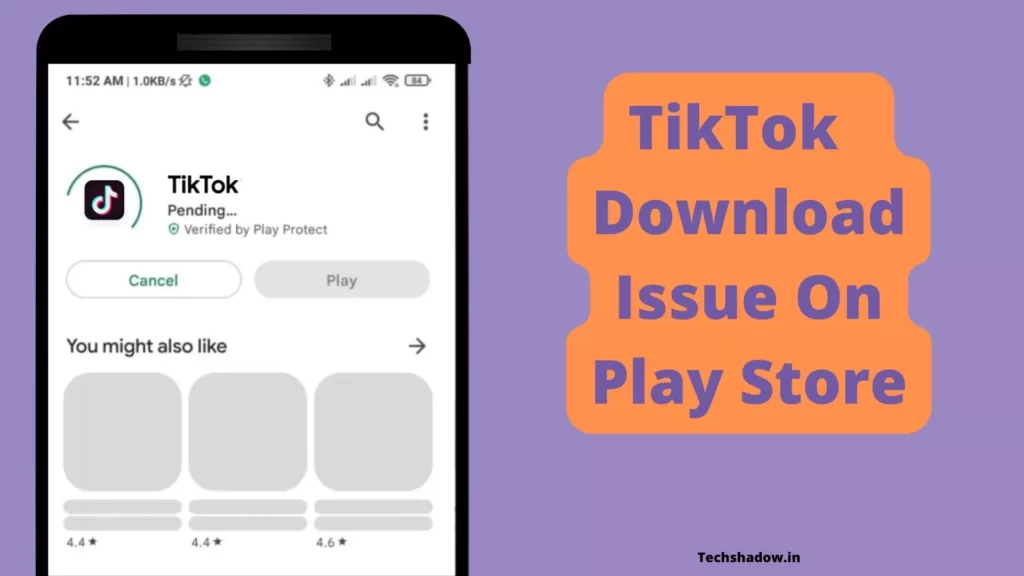
TikTok is THE destination for mobile videos. On TikTok, short-form videos are exciting, spontaneous, and genuine. Whether you’re a sports fanatic, a pet enthusiast, or just looking for a laugh, there’s something for everyone on TikTok. All you have to do is watch, engage with what you like, and skip what you don’t, and you’ll find an endless stream of short videos that feel personalized just for you. From your morning coffee to your afternoon errands, TikTok has videos that are guaranteed to make your day.
A few days back, My friend asked me for help solving TikTok Download Error On Play Store. I have found some working solutions that I am going to share with you, so keep reading till the last point to know the solutions.
Also Read: Best money earning games online in 2024
Scenario While TikTok not Installing
- TikTok stuck while downloading.
- While downloading it shows can’t download TikTok, try again.
- While Downloading the TikTok Play store gets crashed.
- Tiktok Downloading stuck shows Pending…
- When the download completes, it doesn’t install.
Common Reasons behind TikTok not Installing
- Internet issue.
- The device may not have sufficient storage space.
- Play Store Cache Error.
- Incorrect date and time on the device.
- The device may be incompatible with the app.
TikTok App Not Showing in Play Store
If the TikTok app not showing in Play Store then it is a very different case. It may have been removed from the Play Store due to:
- The TikTok app may have violated the Privacy policy of the Play Store.
- TikTok may not be compatible with your device.
- TikTok may not be available in your country.
Fix TikTok Download Error On Google Play Store | Can’t Install TikTok
1. Time And Date
If your device time and date are inaccurate then you won’t be able to start the download from Playstore. So once check your Date and Time settings, make sure to set it to Automatic mode.
Steps to Set date and time in Automatic mode:
- Open your phone’s Clock app.
- Tap More & Go to Settings.
- Then go to System time.
- Now to set automatically update your date and time Tap on Change date & time, Then Set the time zone automatically.
2. Insufficient Storage
To download and install TikTok there should be some free space for installing it. While downloading TikTok it may stuck suddenly and it won’t proceed further. You should have at least 1.5-2 GB of free space on your device for installing TikTok on your phone.
If you know that there is enough storage available on your device but the installation still fails, then there might be a compatibility issue with your device.
3. Use the Apk Download site
If you are facing problems downloading TikTok using Play Store then there is an alternate option to use the trusted Apk Download site that you can use to download the TikTok app and install it.
Here is a list of the best-trusted sites that you can use to download TikTok:
4. Clear Cache
A cache is nothing but a small file that includes files that help future processes faster and can be deleted easily. So sometimes cache stored in the Play Store creates problems while using the Play store.
- Open your device’s Settings app.
- Tap Apps & notifications
App info or See all apps.
- Tap Google Play Store.
- Tap Storage
Clear Cache.
5. Internet Issue
Check if your internet is working or not. If your internet is weak you may face this issue. While downloading apps it’s better to have a Wi-Fi connection for some time.
If you are using mobile data connection to install the TikTok app then you should have a good speed connection. If your Mobile data is not working then you should troubleshoot it or connect to a Wi-Fi connection.
If you’re using a Wi-Fi connection then make sure it is fast and working properly. If it is not working then try restarting the Wi-Fi router if it doesn’t work then call your Wi-Fi network provider for help.
Also Read: Permanently Remove Ads on Your Xiaomi/Mi/ Redmi Smartphone
6. Restart the Device
There may be bugs in your device which cause many issues related to Play Store and installing new apps. Just try Restarting your device, it resolves many issues within a minute, which makes it the easiest method to solve Tiktok not installing on your phone.
7. Compatability issue
Currently, the running version of TikTok supports the 4.4 Android version, if you have a lower version of android then you have to update your Android version to support the app.
To check and Update your Android system update follow the steps given below:
- On your Android phone or tablet, open your Settings app.
- Tap System
Advanced
System update.
- Your update status appears.
- Follow the on-screen instructions to download or install updates.
8. Clear Data of Play Store
Following this solution is time taking. Clearing data of your Play Store will delete all data of Play Store, so you will have to log in to your account again which may be a hectic task. When you remove your account, some information is removed from your device. Make sure you back up any important information before you complete this solution.
- Open your device’s Settings app.
- Tap Apps & notifications
App info or See all apps.
- Tap Google Play Services.
- Tap Storage.
- Tap Clear storage
Clear all data
OK.
9. Get Help
If you followed all solutions and unfortunately none of them worked for you then, we recommend you contact the app developer through TikTok Website.
If they don’t help you solve your problem then you can go to the nearest mobile shop that can help you.
Conclusion
In this article we shared various solution tips and tricks, you can use them if you are not able to install Tiktok on your device. Hope this information was helpful for you.
Don’t forget to share your experience related to this problem.