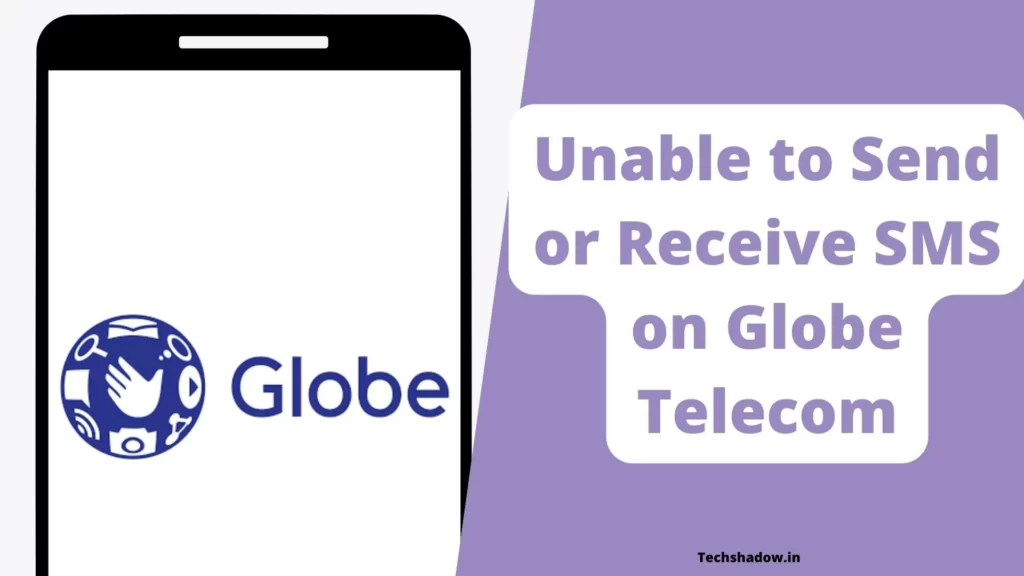
Text messaging is one of the oldest forms of communication. But still, text messaging is a secure and reliable method for communication and verification of OTP.
Generally, text messaging is very good for communication, sometimes it may give you errors related to sending text messages & sometimes messaging messages won’t come from Globe Telecom.
“Message not sent tap to try again Error in Globe is seen on Samsung, Nokia, Mi, Relame, iPhone, Huawei, Redmi, etc. smartphones. It is a common error in Android and iOS devices and please note that people face issues of Globe SMS not sending and Globe SMS not Coming.
We have explained and shared various working solutions here in this post to solve Globe sim SMS-related issues so stay tuned with us.
Unable to Send or Receive SMS on Globe Telecom
1. Change Sim preference:
Most of the time people select the wrong sim for sending SMS & which causes Globe SMS not sending most of the time. If you have two sim cards then check if you have set the right sim card for messaging or not.
To check messaging preference go to Settings > Sim cards & Mobile Networks > SMS Messages > Choose the right sim card to send messages.
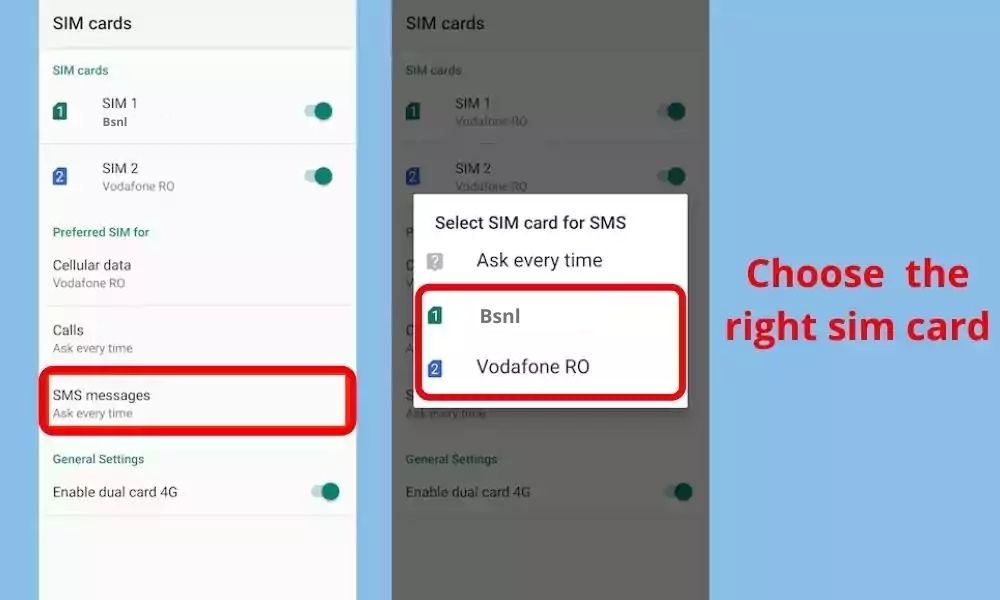
In some smartphones, you may not see this option, in this situation open Messaging app and set the SMS preferred sim card from there as shown in the screenshot below.
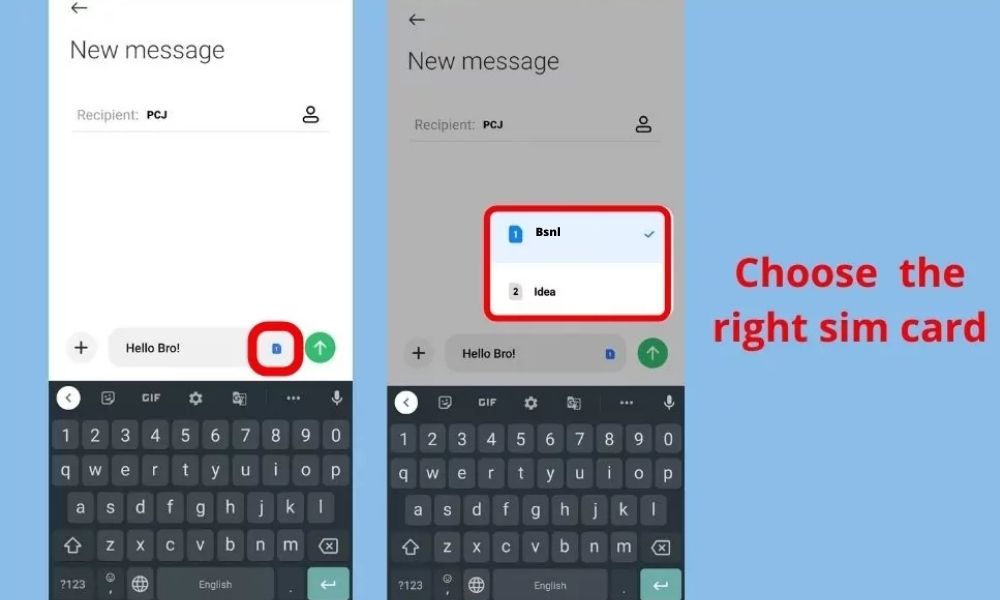
Now check the setting of your sim preference for messaging check message sending or not if not then try the next solution.
2. Top-up Recharge:
If you are experiencing an issue with a message not sending due to a low balance, it is likely that your mobile device or cellular plan does not have enough credit or data to complete the message transmission. You will need to either add more credit or get a Globe SMS activating plan to your account.
So my suggestion is that you should call your sim card customer care service at 211 which will definitely guide the minimum recharge plan that can activate your sim card SMs sending ability and indirectly the SMS service of your sim. So I recharged with that and my SMS-sending issue was solved.
So try recharging your sim card After you recharge, check again if the messages are sending or not.
3. Clear the Cache Of Messaging app
The cache is the files that are used to make future processes faster, which can be deleted deleting them will not create any major problems, and it can solve Globe SMS not Sent or Receive issues easily.
To clear the cache of Messaging app follow the steps given below:
- Open ‘Settings App‘ and go to the ‘Apps‘ section.
- Now find Messaging app and open the App info of it.
- Now Tap on Clear Data.
- Find Clear Cache and tap on it.
Then again try to open the app and try to send the message to check if is sending or not. If the problem still exists then follow the next solution.
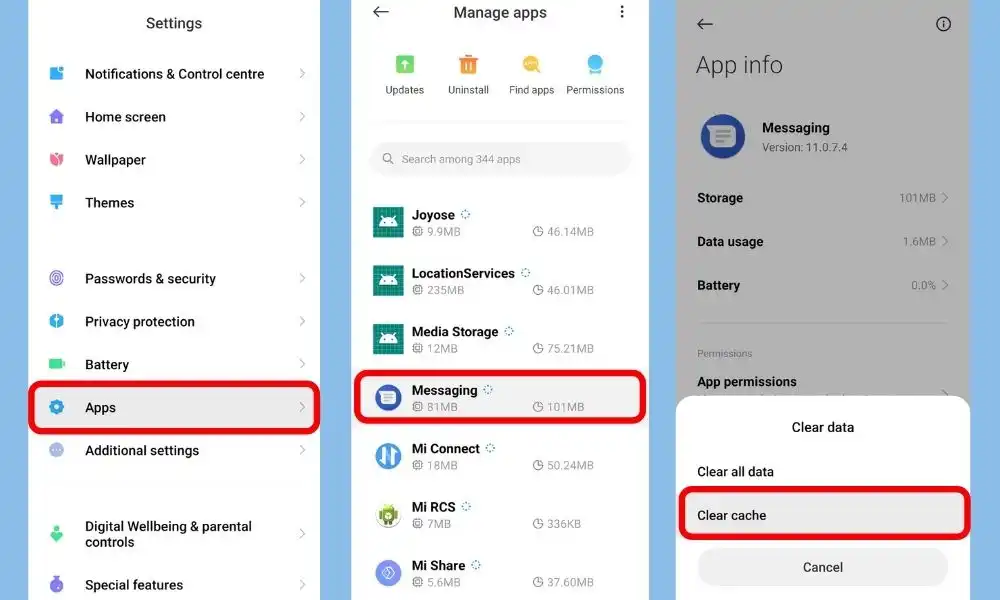
5. Restart the Smartphone
Restarting your phone can often help resolve various technical issues, including problems with sending or receiving SMS messages of Globe. When you restart your phone, it closes all running apps, clears the memory, and refreshes the system. This can help to fix software bugs or glitches that may be causing the issue. To restart your phone, simply turn it off and then turn it back on again.
Additionally, ensure that you have a stable cellular network connection. Also, check if your phone has the latest software updates installed and if the SMS service is not blocked by your carrier.
6. Change SMS Center Number on Android & iOS
An SMSC number is responsible for handling the SMS operations of a wireless network. When an SMS message is sent from a mobile phone, it will reach an SMS center first. The SMS center then forwards the SMS message to the destination.
Thus if you have set the wrong SMSC number then you will get an error of SMS not sent or received in Globe. Thus to solve this error you should Update your SMSC number.
There is a different procedures for Android and iOS so follow them according to your device system.
Android
- Dial – *#*#4636#*#* on Keypad.
- It will automatically open the ‘Testing’ settings. Now if you have two sim cards on your android phone then choose accordingly. In my case, I opened ‘Phone information1’.
- Now scroll down and try to find the ‘SMSC’ option and type your network operator’s SMSC number of your area and tap Update. I am from Maharashtra that’s why I typed Maharashtra’s SMSC number.
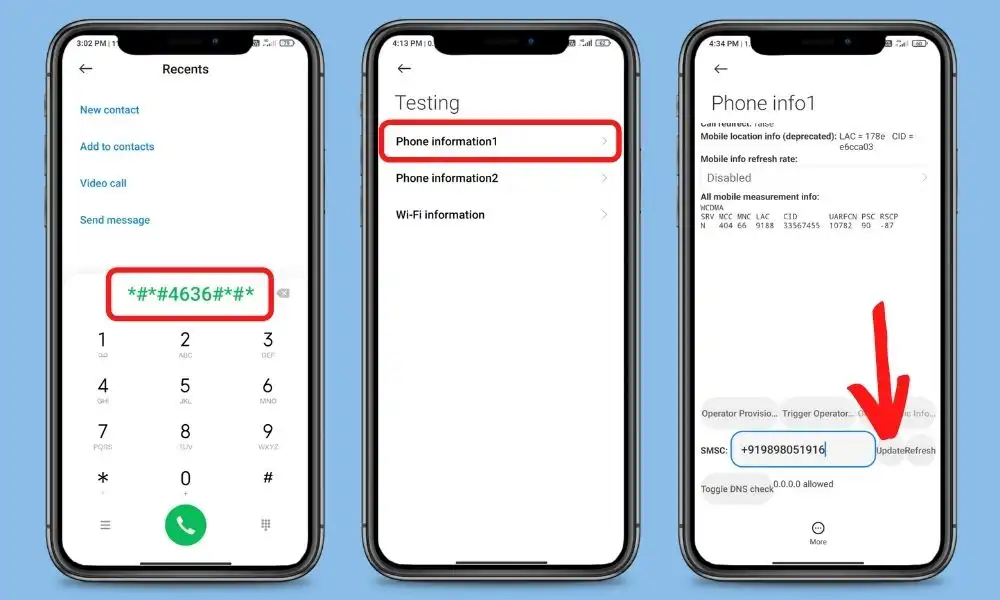
iOS
- Dial *5005*7672*SMSCNUMBER# on your iPhone’s dialer & tap call.
- Replace SMSCNUMBER with your network operator’s SMSC number in your area.
- After that The message “Setting interrogation succeeded, Service Center Address” will appear on the screen.
- After changing the SMSC number check whether your problem is solved or not.
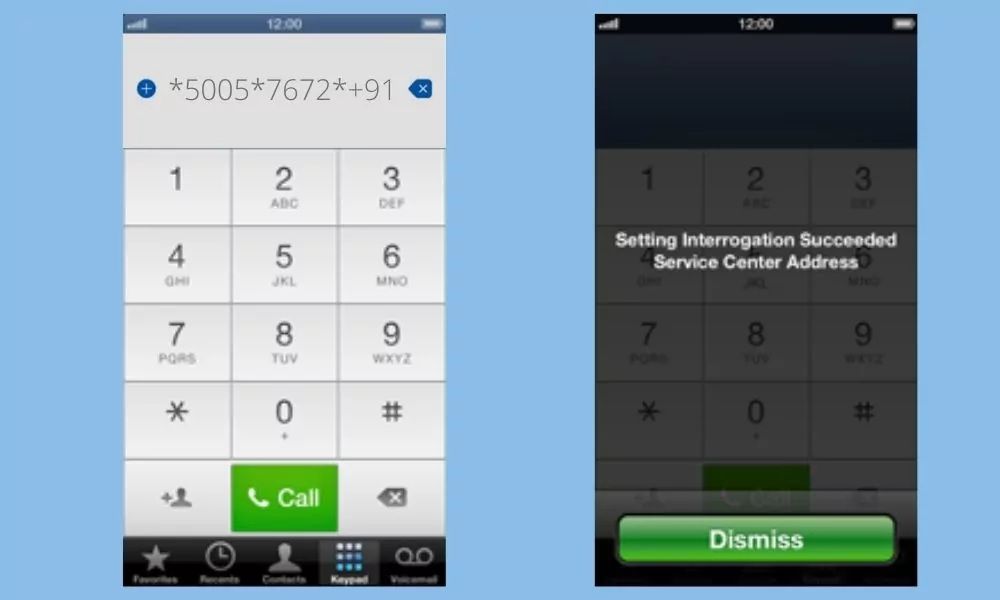
7. Call Customer Care
If you have followed all the above methods and all of them failed then try calling the customer care service of your network provider.
You may report your concerns through the GlobeOne app’s Help Center section. You may also opt to dial 211 using your Globe mobile, 808 using TM, or 027730-1000 or through the customer care service, and our Globe Digital Assistant will be glad to help you.
After calling them, explain the fair situation to them, and they will definitely help you out with this situation.
Conclusion
We have shared all possible solutions you need to know about the ‘Message not sent issue in Globe’ or SMS not receiving in Globe. If you still have any kind of issues or problems then feel free to comment below. We will help you as soon as possible.
Hope this information helps you and solves your problem. If you have any other doubts or issues please go ahead and ask us in the comment box.