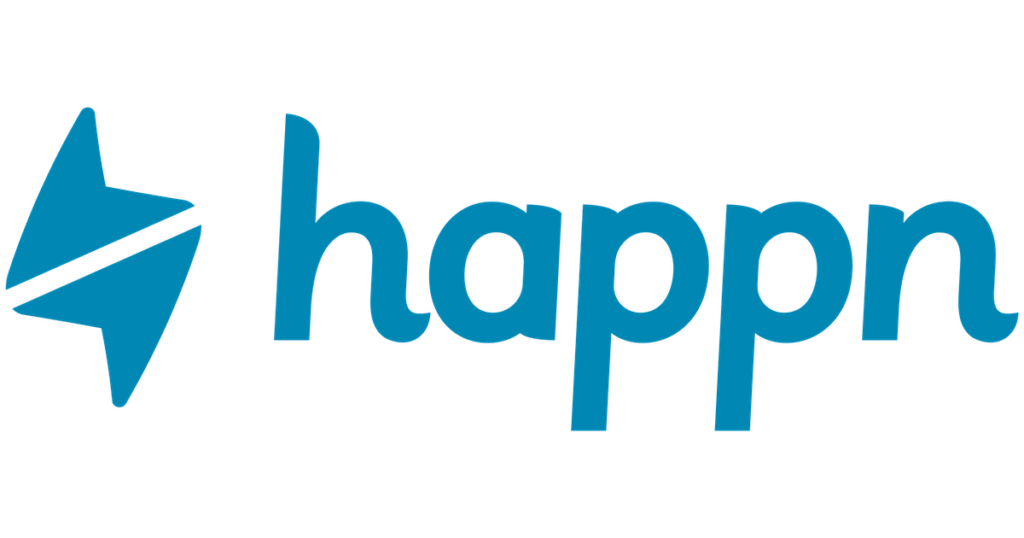
Happn is a location-based dating app that allows users to find and connect with people who are in their immediate vicinity. It uses GPS to track the user’s location and matches them with other users who are also in the same area.
Also, users may sometimes encounter the issue of their Happn location not updating, which can be frustrating and prevent them from using the app effectively.
Also Read:
How to Solve Happn Error Code 4/-42
What does “this member is not active anymore” mean
How to solve Happn Location Not updating
If you are facing the issue of your Happn location not updating, here are some solutions that you can try:
1. Check your device’s location settings
The first step is to ensure that your device’s location settings are turned on and that Happn can access your location. Go to your device’s settings and check if location services are enabled. If they are not, turn them on and restart the Happn app.
Additionally, make sure that Happn has been granted permission to access your location. This can also be checked in your device’s settings.
2. Check your internet connection
Another reason why the Happn location may not be updating is its poor internet connection. Ensure that your device has a stable working internet connection, preferably Wi-Fi or 4G. If you don’t have a strong internet connection, the app may not be able to communicate with the server to update your location.
3. Restart the Device
Sometimes there is some misconfiguration & bug with your device, which causes interruptions running the Happn app. So simply restarting your device could potentially solve a lot of problems. So if your facing some map not working issues with Happn App then restarting the device may help to solve this problem.
4. Clear cache and data
Clearing the cache and data of the Happn app can also help solve the problem of a location not updating. The cache can be cleared without worrying about any consequences.
To do this, go to your device’s settings, select Apps or Application Manager, find Happn, and select Clear cache and Clear data. This will clear any corrupted files or data which may be causing the issue.
5. Update the Happn app
If you have an outdated version of the Happn app, it may not function properly, including updating your location. Check if there is an update available for the app and install it to ensure that you are using the latest version.
6. Contact Happn support
If none of the above solutions work, it may be a technical issue that can only be resolved by contacting Happn support. You can do this through the app’s settings or website, where you can report the issue and get assistance from their support team.
Conclusion
the Happn location not updating issue can be frustrating, but there are several solutions that you can try to resolve it. By ensuring that your device’s location settings are turned on, your internet connection is stable, and the app is up to date, you can ensure that Happn functions properly and matches you with other users in your immediate vicinity.