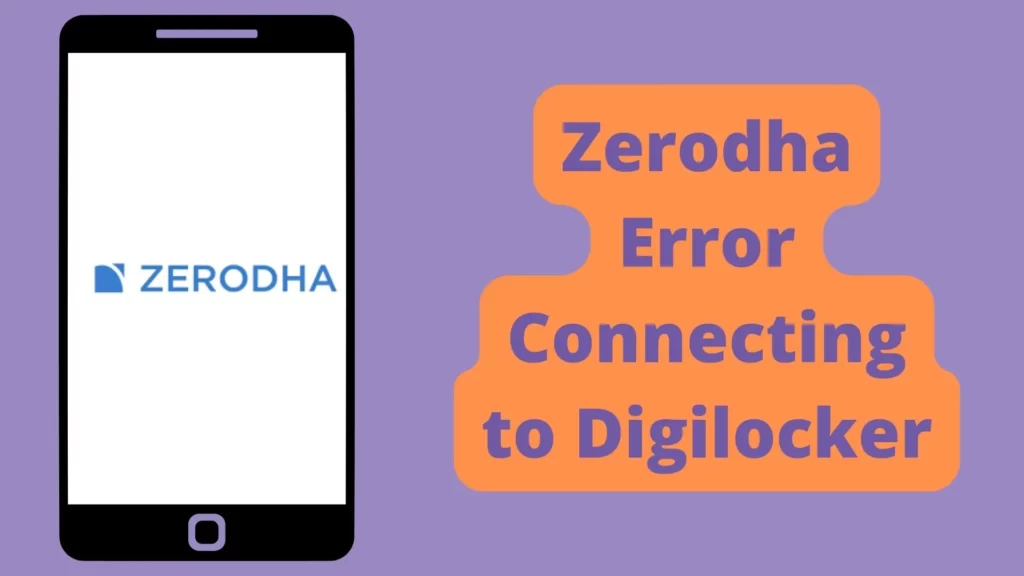
Zerodha is an Indian stock broking company. The company’s headquarters is in Bengaluru, Karnataka, India. It is an Indian financial service company that offers retail and institutional broking, currencies and commodities trading, mutual funds, and bonds. The company name Zerodha is derived from Sanskrit with a combination of ‘Zero’ and ‘Rodha’ which means barrier.
Zerodha App is one of the most used apps for trading in India. It has got a lot of options and features for users where sometimes it shows errors and Errors while Connecting to Digilocker is one of the common errors that many people face.
What is DigiLocker
DigiLocker is an Indian digitization online service provided by the Ministry of Electronics and Information Technology, Government of India under its Digital India initiative, where You can use it to store important and official documents such as educational certificates, birth certificates, PAN cards, Aadhaar cards, Passports and Voter IDs on your mobile phone securely.
Now you can use this Digilocker account to verify your identity and much more, so In Zerodha you can update your KYC by updating your Aadhaar information in Digilocker to utilize their services in the Demat account opening process.
But sometimes Zerodha shows an error so in this situation we are here to suggest to you some solutions that I have tried and tested so that you can solve this issue, so keep reading.
Solution To Zerodha Error while Connecting to Digilocker
1. Clear cookies if you are using a browser
If you are using a browser to open a Zerodha account then you can try to clear the Zerodha site’s cockies from your browser which might help to resolve the issue.
To clear cookies follow the steps given below:
- On your computer, open Chrome.
- At the top right, click More Settings.
- Click Privacy and security. Cookies and other site data.
- Click See all site data and permissions.
- At the top right, search for the Zerodha name.
- To the right of the site, click Remove.
- To confirm, click Clear.
2. Clear Cache of Zerodha app
If you are using the Zerodha app then this solution is for you. The cache is nothing but the files used to make future processes faster. Sometimes these Cache files cause some issues. So in this case you can just clear these cache files in order to solve this error easily.
Steps to clear the cache of the Zerodha app:
- Tap ‘Settings’ on your smartphone.
- Go to “Manage apps”.
- Now find the “Zerodha” app.
- Then go to Storage Section.
- Now clear the cache from here.
2. Connect to another fast network
I know it may sound a little weird to you but your current network may give you problems so connecting to another network that has good strength can solve your problem
3. Contact Support
If you still didn’t find any solution then you can call on 1800-890-6878 for help from Zerodha support.
4. Skip Digilocker
If you didn’t find any solution then you can register Zerodha by following the regular way without using Digilocker check here.
Conclusion
Hope you got value from this post do check our other trading posts they are helpful and will help you to grow and earn more!