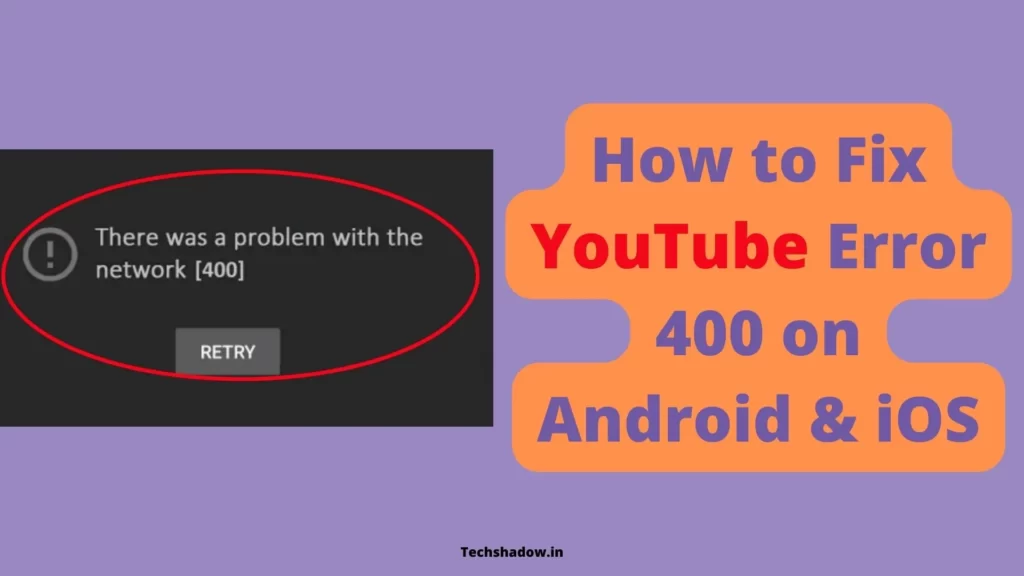
YouTube Error 400: YouTube users all around the world know what it is like to experience this error when trying to view certain videos on the platform, whether it is one of their own videos or another video uploaded by someone else.
So, have you ever had YouTube Error 400 on your Android or iOS phone? If so, you are not alone.
YouTube Error 400 is one of the most common errors that users report when trying to watch a video on mobile, and it seems like there isn’t any reliable fix to get around it.
In this article, we are going to tell you a few different ways to try and get rid of YouTube Error 400 on your Android or iOS device.
Also Read: Get YouTube Premium at Just Rs 10 for 3 Months
What is error 400?
YouTube is one of the most popular websites in the world, with over a billion unique visitors each month. It is also one of the largest sites on the internet, which makes it more susceptible to error. Youtube cant load link is also common issue but Youtube 400 error is also comonly seen.
The most common error that users encounter is a 400 error code. This indicates that there may be a problem with your account or device.
If you receive this message, there are several steps you can take before contacting YouTube for help. You can also use Alternatived to YouTube if yu are tired of using Youtube and searching for new platform to watch videos.
What might cause YouTube error 400?
YouTube error 400 is a common error that occurs when you try and load a video. It can happen on any device, like an iPhone or iPad, but is more common for people with android phones. The most common reasons for this error are:
- Your internet connection isn’t fast enough for the video you are trying to watch.
- Such as using the YouTube app in certain countries (where it is not supported).
- Trying to watch videos that have been blocked by a third party.
- The Youtube server is down or slow
- You are probably using VPN
If none of these scenarios apply to you, then there might be an issue with your mobile device.
How to Fix YouTube Error 400 on Android and iOS
There are a few things you can do to fix this.
1. Restart the application
The first thing you should try is closing out the app. Restarting your phone is a quick way to fix many problems that could be causing the error.
It is also a good idea if you are experiencing any issues with your phone or network connection. There are two ways you can restart the application.
The first is by swiping all the way up from the bottom of the screen, which will open up your recent apps menu. The second is through the settings menu.
2. Reconnect your Internet
Sometimes when you are using an app like YouTube, it will stop working and show a code of 400 error.
This can be really frustrating and make you want to give up. However, there is an easy fix that can help you get back into the app and keep using it. All you need to do is reconnect your internet connection.
The best way to do this is by restarting your phone or tablet, turning off Wi-Fi for about one minute, then turning it back on again.
3. Force the app to close
If you find that your YouTube app has a 400 error, it’s likely due to an error in the app. To fix this, try the following steps, you have to force close the YouTube app.
To do this on android:
- Open Settings on your device
- Search “apps“
- Now find the Youtube app from the list
- Click on the “i” icon and tap force close
Either way, To force close the app, press and hold the app’s recent icon for a few seconds. This should bring up a Quit option that you can tap to force close the app.
If you don’t see this, it means that your phone is running an older version of Android and doesn’t have this feature. In this case, you will need to manually go into your phone’s settings and find the app there in order to force it to close.
Force close Youtube on iOS:
- Double-click the Home button.
- Swipe left or right until you find the YouTube app.
- Hold down the YouTube app until it closes and then press the home button to return to your home screen.
4. Clear the cache
Another thing you should do if you are experiencing YouTube error 400 is clear the cache on your device.
On Android, this can be done through Settings > General > Storage & Memory. Once there, tap Storage and then tap Cached Data.
You will then have the option of removing all cached data or just clearing the YouTube app’s cache. You may need to wait a while before trying again.
For iOS, go into Settings > General > Storage & iCloud Usage > Manage Storage > YouTube Cache. Next, restart your phone and reopen the app.
5. Change DNS Settings
If you are using Wi-Fi, You can also try to solve the problem by manually changing your DNS settings. Navigate to Settings > Wi-Fi, and then long-press the network you’re connected to. Tap Modify Network, and go to IP settings, and use 1.1.1.1 as your primary DNS.
If the problem persists, try to use VPN.
6. Use VPN
VPN hides your original IP address and gives you a certain address that you can use to access the internet. The IP address reveals the location or country from where you are using the internet.
Now here comes the trick, the new IP address can hide your original location and you get the opportunity access to access the content that is blocked in your current country.
7. Reinstall the app
If you see this error message, try uninstalling the app and reinstalling it. Sometimes these sorts of errors are caused by an incompatibility with a newer operating system or a third-party app. Uninstalling and reinstalling the app can often fix the issue.
Here is how to uninstall and reinstall the YouTube App on your Android:
- On your device’s home screen, open settings.
- Find the app called YouTube and tap it.
- Now click uninstall.
Once the app is uninstalled, you have to install it again from the google play store.
For iOS, go to Settings > General > Device Management > Your Company Name (or Apple) > Uninstall. Follow the prompts in order to reinstall the YouTube App again.
Also Read: 20 Tips To Grow Your YouTube Channel Organically
Wrapping Up
It happens to all of us. You are watching your favorite video and then suddenly, it stops, the screen goes black, and you get the dreaded error message 400. We hope this blog post has helped you fix your problem. Let us know in the comments if this helped you out or if you have any other thoughts.