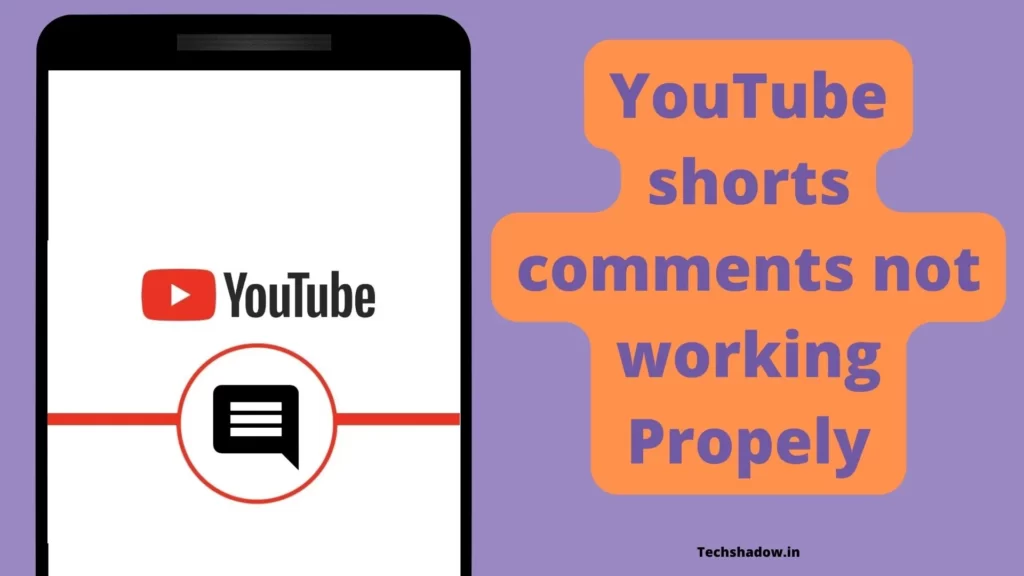
YouTube Shorts, the video-sharing platform’s new feature for creating and sharing short-form mobile videos, has been a hit among users. However, many users have reported difficulties with commenting on these Shorts videos. Some have reported that the comment section is not appearing or that comments are not being submitted properly.
This issue is frustrating for users and it adds a barrier while enjoying and accessing the feature of the comment section. In this article, we will share the reasons behind the comment section not working on YouTube Shorts and possible solutions to the problem.
YouTube shorts comments Issue
Many users have reported that when they try to access the comments section, it fails to load, making it difficult for them to participate in the conversation. This can be a frustrating experience for users, as it prevents them from engaging with others and sharing their thoughts on a particular video.
Another problem users have encountered with the comments section is that it is not always working properly. In some cases, users have reported that Youtube comments are not appearing in the correct order, making it difficult to follow the conversation. In other cases, comment words are not appearing at all, making it difficult for users to know what others are saying about a particular video.
Causes of YouTube shorts comments Issue
The reasons for these issues are not entirely clear, but it is believed that it could be due to the high volume of traffic on the platform, or an issue on your device. With millions of users uploading videos every day, it can be difficult for the platform to keep up with the demand and ensure that the comments section is working properly.
There are also technical issues that could be contributing to the problems with the comments section. For example, there could be issues with the coding or architecture of the platform that are preventing comments from appearing or loading properly. Additionally, there could be compatibility issues with different browsers and Android or iOS devices that are causing the comments section to behave abnormally which also the main reason behind YouTube Error 400.
Despite these issues, there are some steps that users can take to try to resolve the problems with the comments section.
How to fix “Youtube shorts comments not working/Opening”
If you are facing issues with the comments section on Youtube Shorts not working or opening, there are a few steps you can try to fix the problem:
A. If you are using a phone:
1. Restart the application
The first thing you should try is closing out the app. Restarting your app is a quick way to fix many problems that could be causing the error.
It is also a good idea if you are experiencing any issues with your YouTube App. There are two ways you can restart the application one is by directly closing and second one is to Foce Close the application.
2. Force the app to close
If you find that your YouTube comments section not working then, it’s likely due to an error in the app. To fix this, try the following steps, you can force close the YouTube app.
To do this on android:
- Open Settings on your device
- Search “apps“
- Now find the Youtube app from the list
- Click on the “i” icon and tap force close
Either way, To force close the app, press and hold the app’s recent icon for a few seconds. This should bring up a Quit option that you can tap to force close the app.
Force close Youtube on iOS:
- Double-click the Home button.
- Swipe left or right until you find the YouTube app.
- Hold down the YouTube app until it closes and then press the home button to return to your home screen.
3. Reconnect your Internet
Sometimes when you are using an app like YouTube, it will stop working normally and in conflict comment section may not work properly.
The best way to do this is by restarting your phone or tablet, turning off Wi-Fi for about one minute, then turning it back on again. If you are using cellular internet then try to keep phone in Aeroplane mode for few second your problem will be solved.
4. Clear the cache
Another thing you should do if you are experiencing YouTube comment section issue is clear the cache on your device. Sometime due to issue of cache link that you copy will not work properly and YouTube Can’t Load Link.
On Android, this can be done through Settings > General > Storage & Memory. Once there, tap Storage and then tap Cached cache.
For iOS, go into Settings > General > Storage & iCloud Usage > Manage Storage > YouTube Cache. Next, restart your phone and reopen the app.
5. Reinstall the app
If you see Youtube comment issue, try uninstalling the app and reinstalling it as last step to solve issue. Sometimes these sorts of errors are caused by an incompatibility with a newer operating system or a third-party app. Uninstalling and reinstalling the app can often fix the issue.
Here is how to uninstall and reinstall the YouTube App on your Android:
- On your device’s home screen, open settings.
- Find the app called YouTube and tap it.
- Now click uninstall.
Once the app is uninstalled, you have to install it again from the google play store.
For iOS, go to Settings > General > Device Management > Your Company Name (or Apple) > Uninstall. Follow the prompts in order to reinstall the YouTube App again.
It is important to note that these are general troubleshooting steps and may not necessarily resolve the issue in all cases. However, by following these steps, you may be able to resolve the problem and enjoy a seamless experience with the comments section on Youtube Shorts on Android and iOS.
B. If you are using a Browser:
- Clear browser cache and cookies: Clearing your browser’s cache and cookies can help resolve issues with the comments section not loading or functioning properly.
- Try using a different browser: Sometimes compatibility issues between browsers can cause problems with the comments section. Try accessing the comments section using a different browser, such as Google Chrome or Mozilla Firefox, to see if the issue is resolved.
- Check your internet connection: A slow or unreliable internet connection can also cause problems with the comments section. Check your connection and try restarting your router if necessary.
- Update your browser: Make sure your browser is up to date as outdated versions can cause compatibility issues.
- Extension conflict: Extention installed on chrome may create problems due to which the Youtube comments section may not be shown properly try disabling them and see if that work. Views Not Showing up on Youtube similarly happens due to this most of the time.
- Contact Youtube Support: If none of the above steps work, you can reach out to Youtube Support for assistance. They can provide further guidance and help you resolve the issue.
FAQs
Q: Why is the comments section not working on Youtube Shorts?
A: There could be various reasons why the comments section is not working on Youtube Shorts, such as high traffic volume, technical issues with the platform, compatibility issues with different browsers and devices, and more.
Q: What can I do if the comments section is not opening on Youtube Shorts?
A: You can try clearing your browser cache and cookies, using a different browser, checking your internet connection, updating your browser, or reaching out to Youtube Support for assistance.
Q: What if the comments section is not appearing in the correct order on Youtube Shorts?
A: This could be due to technical issues with the platform or compatibility issues with different browsers and devices. Clearing your browser cache and cookies and using a different browser may help resolve the issue.
Conclusion
By following these steps, users can hopefully resolve the problem and get back to enjoying the comments section on Youtube Shorts. Overall, it is important for users to stay informed about the issues with the comments section of the youtube video and to take the necessary steps to resolve the problem and get the most out of the platform.