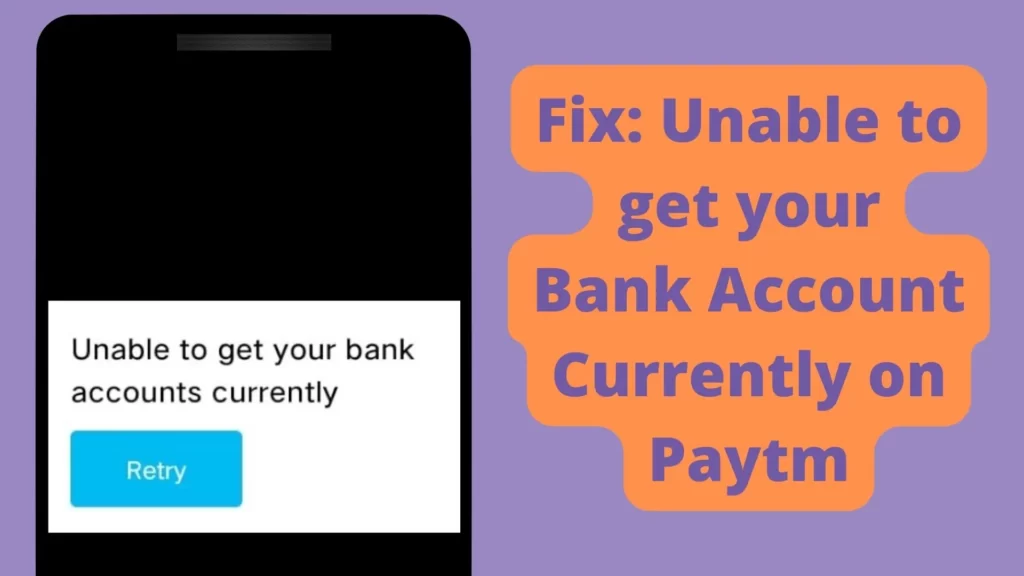
Paytm is focused on simplifying digital payments for its users, aiming for a quick and hassle-free experience. To enhance user convenience in online money transfers, Paytm has introduced a feature allowing users to link their bank accounts to their Paytm profiles.
By linking your account to Paytm, you can perform various transactions through UPI (Unified Portal Interface) within seconds. Additionally, you won’t have to repeatedly enter your bank details for each transaction. Instead, you can select the recipient’s number from your phone contacts and proceed with the payment.
It’s crucial to ensure that the phone number used to create your Paytm account matches the one registered with your bank account. When you create a Paytm account, a UPI ID is generated, and you can add multiple bank accounts, each having a distinct UPI ID. Paytm designates one of these accounts as your default, but you have the flexibility to change it as needed.
In this article, we will explore some common solutions for issues related to being unable to access your bank account on Paytm.
Common Issues
When utilizing UPI for payment transactions, individuals often encounter common issues like sluggish transaction processing, transactions stuck in pending status, failures in transaction completion, server-related problems, internet connectivity issues, and difficulties adding their bank accounts to Paytm.
In this discussion, we will focus on addressing solutions for the problem of being unable to add a bank account in Paytm.
Fix: Unable to get your Bank Account Currently on Paytm
1. Phone settings
To address the challenge of being unable to add a bank account in Paytm, start by navigating to your device settings. Locate the date and time settings and, if not already enabled, toggle on the auto-enable option. Alternatively, if auto-enable is already active, temporarily disable it and then re-enable it. Following this, activate the airplane mode on your device. Allow a few minutes to pass before disabling the airplane mode.
After completing these steps in the settings, proceed to open the Google Play Store application. Utilize the search bar to look for the Paytm app and check for any available updates. If updates are found, ensure to install the latest version of the application. Subsequently, attempt to add your bank account within the Paytm application.
2. Clear application data and cache
To troubleshoot the challenge of being unable to add a bank account in Paytm, begin by accessing your device settings. Within the settings, locate the date and time option, and if not already enabled, activate the auto-enable option. In case your device already has auto-enable enabled, deactivate it temporarily, and then reactivate it. Following this, select the airplane mode option on your device. After toggling the airplane mode, wait for a few minutes before disabling it.
Once you’ve executed these steps in the settings, proceed to open the Google Play Store application. Use the search bar to locate the Paytm app and check for any available updates. If updates are identified, proceed to install the latest version of the application. After updating, attempt to add your bank account within the Paytm application.
3. Retry adding your bank account
If the initial method fails to resolve the issue, consider attempting to add your bank account once more. Following the steps from the first method, launch the Paytm application on your mobile device and utilize the search bar to locate the bank accounts option. Click on the bank account from the search results.
Subsequently, add your preferred bank account to Paytm by choosing your bank from the list. Grant Paytm access to the necessary permissions and contacts to send SMS for verification. Once permissions are enabled, the application will automatically detect the bank account linked to your mobile number. It is advisable to add only those bank accounts that are associated with your mobile number.
After successfully adding the bank account, click on the continue option to finalize the process. If you wish to add another bank account, navigate to your Paytm account, select the profile section, and then click on payment settings in the left sidebar. Proceed to UPI and linked bank accounts, where all the bank accounts associated with your mobile number will be displayed.
Within this section, you will find the option to add a new bank account. Clicking on this option redirects you to a page with a list of bank names; select your preferred bank and input the necessary details to link it with your Paytm wallet.
For streamlined transactions, consider setting up one account as the primary choice for all transactions. This simplifies the process, making your transactions quicker and more efficient, and eliminating the need to select an account each time you make a transaction.
4. Contact your bank
In cases where users encounter difficulties adding a bank account to their Paytm wallet, an alternative method involves reaching out to their bank directly. It’s advisable to either contact the bank’s customer service or visit a local branch to verify the status of their bank account.
This step is crucial in identifying any potential issues or discrepancies that might be hindering the process of integrating the bank account with the Paytm wallet. Addressing any concerns at the bank level can often resolve obstacles preventing the seamless linkage of the bank account to the Paytm platform.
Final Word
Hope you got he solution to this issue. If you have any doubts. comment down below.