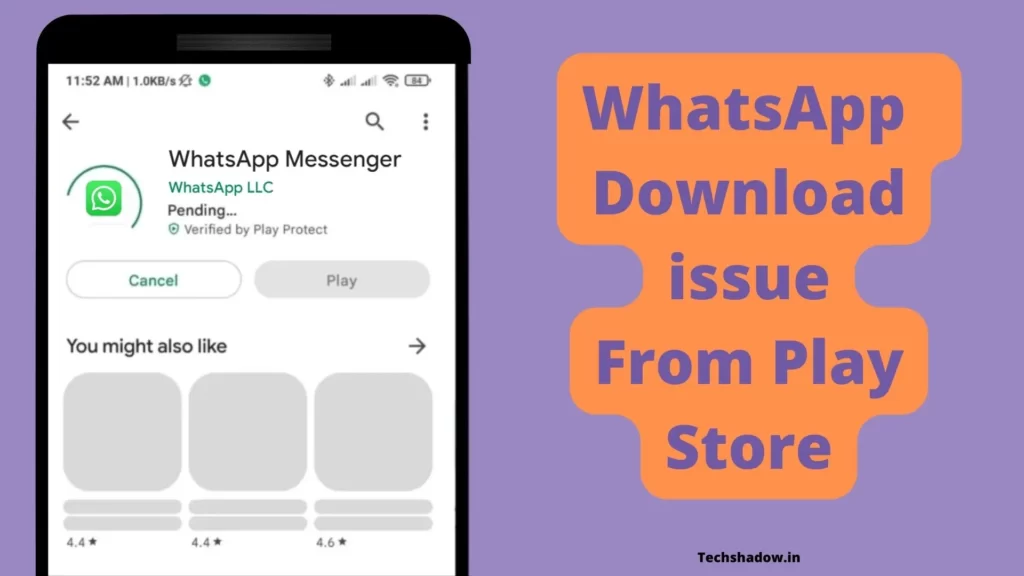
Hii welcome to Techshadow, here you can discover helpful articles related to How, Fixes, Solutions, and guides, where we personally experience the problem or service and write articles.
WhatsApp from Meta is a FREE messaging and video calling app. It’s used by over 2B people in more than 180 countries. It’s simple, reliable, and private, so you can easily keep in touch with your friends and family. WhatsApp works across mobile and desktops even on slow connections, with no subscription fees.
Recently, I was unable to install WhatsApp through the Google Play store was not downloading. So I tried some fixes that worked for me. So today in this post I will share those solutions that will work for you, so keep reading till the end to know the answers.
Scenario while WhatsApp not Installing
- Your WhatsApp download gets stuck and won’t finish.
- While downloading it shows can’t download WhatsApp, try again.
- When the download completes, it doesn’t install.
- While Downloading WhatsApp Play store crashes.
Common Reasons behind WhatsApp not Installing
- Internet issue.
- Play Store Cache Error.
- The device may not have sufficient storage space.
- The device may be incompatible with the app.
- Incorrect date and time on the device.
WhatsApp App Not Showing in Play Store
If the WhatsApp app not showing in Play Store then it is a very different case. It may have been removed from the Play Store due to:
- The WhatsApp app may have violated the Privacy policy of the Play Store.
- WhatsApp may not be available in your country.
- WhatsApp may not be compatible with your device.
Fix WhatsApp Download Error On Google Play Store | Can’t Install WhatsApp
1. Time And Date
Most of the time the prime reason behind WhatsApp Something Went Wrong on Play Store is inaccurate date and time. So just try setting your Date and time to automatic mode, so that problem will be automatically solved.
Steps to Set date and time in Automatic mode:
- Open your phone’s Clock app.
- Tap More & Go to Settings. Then go to System time.
- Now to set automatically update your date and time Tap on Change date & time, Then Set the time zone automatically.
2. Insufficient Storage
Insufficient storage is also a common issue because of which WhatsApp download stops the intermediate of downloading it.
For example, if you have a 16 GB phone and you want to download an app that is 1 GB in size, then you will need at least 1.5-2 GB of free storage on your phone before it will allow you to download it. So in this case go to Settings > Storage > Now clean some files that you don’t want.
If your storage is less then you will have to clean it by cleaning unwanted apps, images, Videos, etc. You can also use GDrive storage to store your data to clean storage.
3. Use the Apk Download site
If you are facing problems while downloading WhatsApp using Play Store then there is an alternate option to use the trusted Apk Download site that you can use to download the WhatsApp app and install it.
Here is a list of the best-trusted sites that you can use to download WhatsApp:
4. Internet Issue
Check if your internet is working or not. If your internet is weak you may face this issue. While downloading apps it’s better to have a Wi-Fi connection for some time.
If you are using mobile data connection to install the WhatsApp app then you should have a good speed connection. If your Mobile data is not working then you should troubleshoot it or connect to a Wi-Fi connection.
If you’re using a Wi-Fi connection then make sure it is fast and working properly. If it is not working then try restarting the Wi-Fi router if it doesn’t work then call your Wi-Fi network provider for help.
5. Clear Cache
A cache is nothing but a small file that includes files that help future processes faster and can be deleted easily. So sometimes cache stored in the Play Store creates problems.
- Open your device’s Settings app.
- Tap Apps & notifications
App info or See all apps.
- Tap Google Play Store.
- Tap Storage
Clear Cache.
6. Restart the Device
Sometimes there is some misconfiguration with the device so restarting your device can solve a lot of problems. So if your facing some issues with Play Store then restarting the device may help to solve various problems.
7. Compatability issue
There is the preferred lowest Android version that supports WhatsApp but you should have at least a 4.4 Android version to be capable to run the WhatsApp app. If you are unable to run the WhatsApp app then you should Update your Android OS version.
To check and Update your Android system update follow the steps given below:
- On your Android phone or tablet, open your Settings app.
- Tap System
Advanced
System update.
- Your update status appears.
- Follow the on-screen instructions to download or install updates.
8. Clear Data of Play Store
Following this solution is time taking. Clearing data of your Play Store will delete all data of Play Store, so you will have to log in to your account again which may be a hectic task. When you remove your account, some information is removed from your device. Make sure you back up any important information before you complete this solution.
- Open your device’s Settings app.
- Tap Apps & notifications
App info or See all apps.
- Tap Google Play Services.
- Tap Storage.
- Tap Clear storage
Clear all data
OK.
9. Get Help
If you followed all solutions and unfortunately none of them worked for you then, we recommend you contact the support through WhatsApp Website.
If they don’t help you solve your problem then you can go to the nearest mobile shop that can help you. If they don’t help you then unfortunately the only option left is you reset your device to factory settings.
FAQ
Why I am not able to download WhatsApp from the Play Store?
This is a common issue faced by many users, and it can be caused by several factors like insufficient storage, Correct date and Time, Internet issues, Insufficient storage, app incompatibility, or Play Store error. To solve them we have enlisted some solutions in this article.
Why does Google Play Store keep saying error?
There may be issues with your internet. Check for any updates to your device’s operating system. Check for any issues with your Google account: Make sure that your Google account is in good standing and that you have not exceeded any usage limits. There may be an error with the Date and time. make sure you don’t have an active VPN or DNS internet.
Conclusion
We have researched and explained the best possible solutions to fix unable to download WhatsApp from the play store in this post. Hope this post helps you to solve this problem.
Don’t forget to share your experience related to this problem.