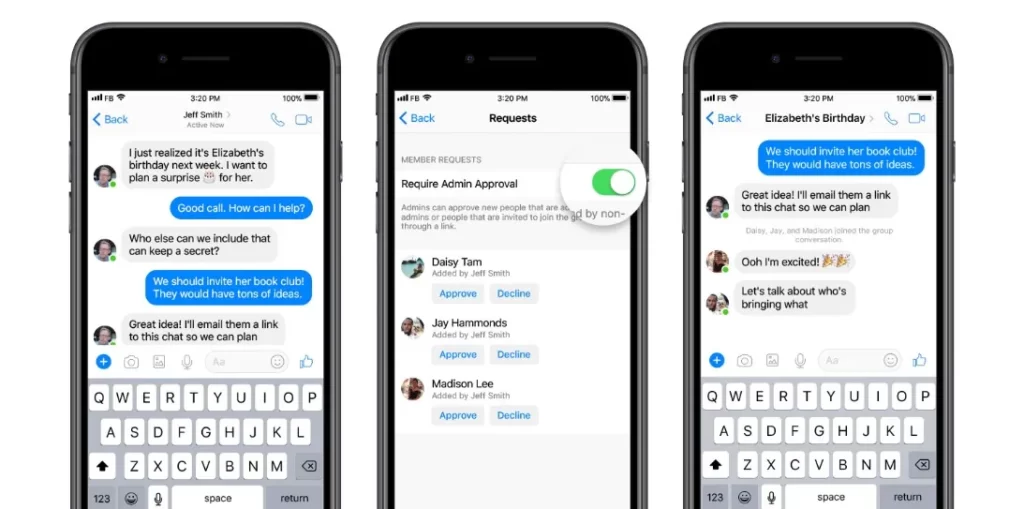
Messenger is a proprietary instant messaging app and platform developed by Meta Platforms. Originally developed as Facebook Chat in 2008, the company revamped its messaging service in 2010, released standalone iOS and Android apps in 2011, and released standalone Facebook Portal hardware for Messenger calling in 2018.
Recently I was trying to create a group on messenger but it was showing different errors and I faced two errors in this time.
I tried some solution tips and at last, I was able to solve the issue successfully. So today in this post I am going to share those solutions with you. So do read till the end.
Solutions: Unable to Create Group in Messenger
1. Block
If you are creating group with a profile or more profiles and if one of them has blocked you then you will not be able to create a group with him. To know if you’ve been blocked on Facebook Messenger check here.
2. Clear Cache
If you are using Messenger on Android or iOS app, Then try Clearing the cache of the Messenger app. It will not delete any important data but ‘Clear all data’ will delete all data of the Messenger app basically it will reset the app and you will have to set up the Messenger app again from the start if you Clear the data of it.
Firstly try clearing the cache if it doesn’t work then try to Clear all data if all solutions didn’t work.
Steps to clear cache and clear all data of Messenger-
- Open your device’s Settings app.
- Tap Apps & notifications > App info or See all apps.
- Tap Messenger.
- Tap Storage > Clear Cache.
3. Restart
Sometimes there is some misconfiguration with the device so restarting your device can solve a lot of problems. So if your facing some issues with Messenger then restarting the device may help to solve this problem.
4. Update Messenger
As time passes Messenger developers found some bugs and issues with App. Then they work on those bugs fix them, and they make available the new version where bugs have been fixed.
To Update Messenger on an Android device from the Play Store follow the steps mentioned below:
1. Open the Play Store app then tap on your profile present in the upper-right corner.
2. Then go to ‘Manage apps and device’ and go to ‘Updates available‘.
3. Then find Messenger and tap Update.
If Messenger is not on the list then your App must be up to date already. In this case, follow the next solution.
To Update Messenger on an iOS device from the App Store follow the steps mentioned below:
- Open the App Store.
- Tap your profile icon at the top of the screen.
- Scroll to see pending updates.
- Search for Messenger and Tap Update next to an app to only update that app.
5. Limitations to Create a group in messenger
When you start a group chats on Messenger, you need to invite at least one Instagram account to make it a cross-app group chat and be able to add more Instagram accounts to it later.
For example, you’ll be unable to add someone’s Instagram account to a group chat that was created with only Messenger accounts. You’ll have to create a new group chat to include both the Messenger accounts and the Instagram accounts that you didn’t invite before.
6. Contact support
Unfortunately, If all the above solutions didn’t work, then try contacting the support team of Messenger they will definitely help you to solve your problem for sure.
Conclusion
Hope you got help from this post as we have given our best efforts to write this article. Don’t forget to comment your experience on this issue.