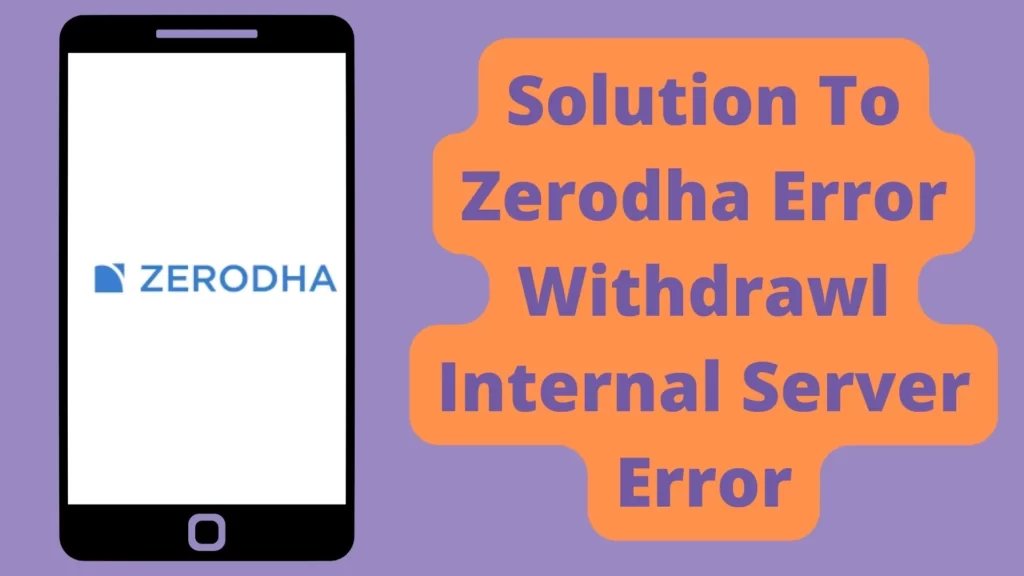
Zerodha is an Indian stock broking company. The company’s headquarter is in Bengaluru, Karnataka, India. It is an Indian financial service company that offers retail and institutional broking, currencies and commodities trading, mutual funds, and bonds. The company name Zerodha is derived from Sanskrit with a combination of ‘Zero’ and ‘Rodha’ which means barrier.
Zerodha App is one of the most used apps for trading in India. It has got a lot of options and features for users where sometimes it shows errors and Error Withdrawl Internal Server Error is one of the common errors that many people face.
Many people get this error every time where they try to withdraw money from Zerodha it always shows an Error Posting Withdrawl internal server error. So keep reading this post to get the solution to this issue.
Solution To Zerodha Error Withdrawl Internal Server Error
1. Clear cookies if you are using a browser
If you are using a browser to withdraw money from Zerodha then you can try to clear the Zerodha site’s cockies from your browser which might help to resolve this issue.
To clear cookies follow the steps given below:
- On your computer, open Chrome.
- At the top right, click More Settings.
- Click Privacy and security. Cookies and other site data.
- Click See all site data and permissions.
- At the top right, search for the Zerodha name.
- To the right of the site, click Remove.
- To confirm, click Clear.
2. Clear Cache of Zerodha app
The cache is nothing but the files used to make future processes faster. Sometimes these Cache files cause some issues. So in this case you can just clear these cache files in order to solve this error easily.
Steps to clear the cache of the Zerodha app:
- Tap ‘Settings’ on your smartphone.
- Go to “Manage apps”.
- Now find the “Zerodha” app.
- Then go to Storage Section.
- Now clear the cache from here.
3. Reboot your Internet
If you are facing this issue recently then you can try to turn off your internet for a few seconds and then turn it on your problem may get resolved.
You can also try to connect to another internet connection if available for some users it works!
4. Contact Support
If you still didn’t find any solution then you can call on 080 4718 1888 for help from Zerodha support.
Conclusion
Hope you got value from this post do check our other trading posts they are helpful and will help you to grow and earn more!