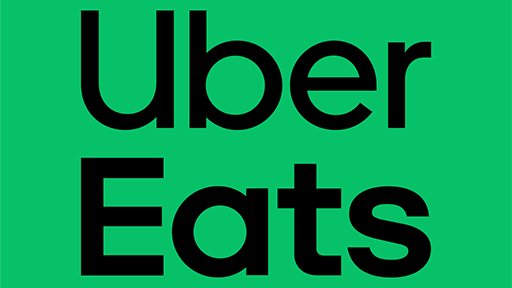
Uber Eats has revolutionized the food delivery industry, providing convenience and efficiency to customers around the world. However, encountering issues where Uber Eats is not accepting orders can be frustrating.
In this article, we will explore common reasons why this problem occurs and provide step-by-step solutions to help you get back to enjoying your favorite meals delivered right to your doorstep.
How to Fix Uber Eats Not Accepting Orders
1. Update the Uber Eats app
Outdated versions of the Uber Eats app may encounter compatibility issues or bugs that prevent orders from being accepted. To ensure you have the latest version of the app:
- Go to your device’s app store (Google Play Store for Android or App Store for iOS).
- Search for “Uber Eats” and locate the app.
- If an update is available, tap on the “Update” button to install it.
2. Clear app cache and data
Sometimes, accumulated app cache or corrupted data can interfere with the proper functioning of Uber Eats. Clearing the app cache and data can help resolve these issues. Here’s how to do it:
On Android:
- Go to “Settings” on your device.
- Select “Apps” or “Application Manager.”
- Locate and tap on “Uber Eats” from the list of installed apps.
- Select “Storage.”
- Tap on “Clear Cache” and “Clear Data.”
On iOS:
- Go to your device’s “Settings.”
- Scroll down and tap on “General.”
- Select “iPhone Storage” or “iPad Storage” (depending on your device).
- Find and tap on “Uber Eats” from the list of apps.
- Tap on “Offload App” to remove the app without deleting its data. Then, tap again to reinstall it.
3. Restart your device
Sometimes, a simple restart can resolve temporary glitches or conflicts that are preventing Uber Eats from accepting orders. Restart your device by powering it off completely and then turning it back on. Launch the Uber Eats app and check if you can now place orders successfully.
4. Contact Uber Eats
Support If the previous steps haven’t resolved the issue, it’s time to reach out to Uber Eats support for further assistance. Open the app and navigate to the Help or Support section.
Look for the contact options, which may include phone, email, or chat support. Explain the problem you’re experiencing in detail and provide any relevant information requested by the support team.
Conclusion
Encountering issues where Uber Eats is not accepting orders can be frustrating, but by following the troubleshooting steps outlined in this guide, you can quickly identify and resolve the problem.
Try to check your internet connection, update the app, clear cache and data, restart your device, and if necessary, contact Uber Eats support for further assistance. Enjoy the convenience of ordering your favorite meals with Uber Eats once again!