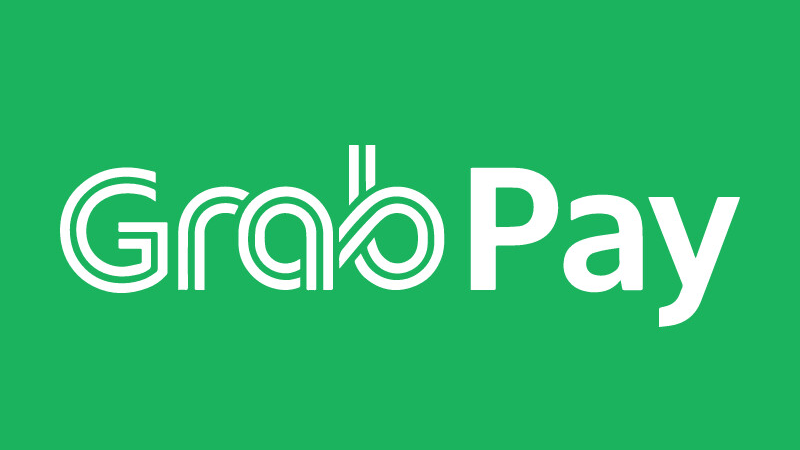
GrabPay Wallet is a digital wallet offered by Grab that allows users to pay for services such as rides and deliveries within the Grab app. One of the common issues that users may experience is a failed wallet upgrade.
This issue can be frustrating, especially if you need to use your GrabPay wallet urgently. In this article, we’ll discuss some solutions to fix the Grab Pay wallet upgrade failed issue.
Also Read
Solutions: Mi/Xiaomi/Redmi TV Wi-Fi keeps disconnecting
How to Delete or deactivate a fake Instagram account of someone
Best money earning games online in 2024
How to Solve Grab Pay Wallet Upgrade Failed Issue
1. Check Your Internet Connection
The first step to fixing the GrabPay wallet upgrade failed issue is to check your internet connection. A stable internet connection is necessary for the upgrade process to work correctly.
If your internet connection is weak or unstable, the upgrade process may fail. Check your Wi-Fi or mobile data connection and try again.
2. Clear App Cache and Data
If your internet connection is stable, but the wallet upgrade still isn’t working, try clearing the app cache and data. This solution will erase all the app data, including your login credentials and app settings. However, your transaction history and ride information will not be affected. Here’s how to clear the app cache and data:
For Android:
- Go to your phone’s settings.
- Scroll down to Apps or Application Manager.
- Find the Grab app and tap on it.
- Tap on Storage.
- Tap on Clear cache and Clear data.
- Restart the Grab app and try upgrading your wallet again.
For iOS:
- Go to your phone’s settings.
- Scroll down to General.
- Tap on iPhone Storage.
- Find the Grab app and tap on it.
- Tap on Offload App or Delete App.
- If you offload the app, tap on Reinstall App to download it again from the App Store.
- If you delete the app, go to the App Store, and download the Grab app again.
- Restart the Grab app and try upgrading your wallet again.
3. Update the Grab App
If clearing the app cache and data doesn’t work, try updating the Grab app. An outdated app version can cause bugs and issues that may result in the wallet upgrade process failing. To update the Grab app, follow these steps:
For Android:
- Open the Google Play Store.
- Search for the Grab app.
- If there’s an update available, click on Update.
- Wait for the app to update and restart it.
- Try upgrading your wallet again.
For iOS:
- Open the App Store.
- Search for the Grab app.
- If there’s an update available, click on Update.
- Wait for the app to update and restart it.
- Try upgrading your wallet again.
4. Contact Grab Support
If the above solutions don’t work, you can contact the Grab support team for assistance. You can do this by visiting the Grab website and clicking on the “Contact Us” section. Alternatively, you can tweet to Grab’s official Twitter account for help.
Conclusion
The Grab Pay wallet upgrade failed issue can be frustrating, but there are several solutions to fix it. If you’re experiencing issues with upgrading your wallet, start by checking your internet connection.
If that doesn’t work, try clearing the app cache and data, updating the app, or contacting Grab support for assistance. By following these steps, you can upgrade your GrabPay wallet and continue using it without any issues.