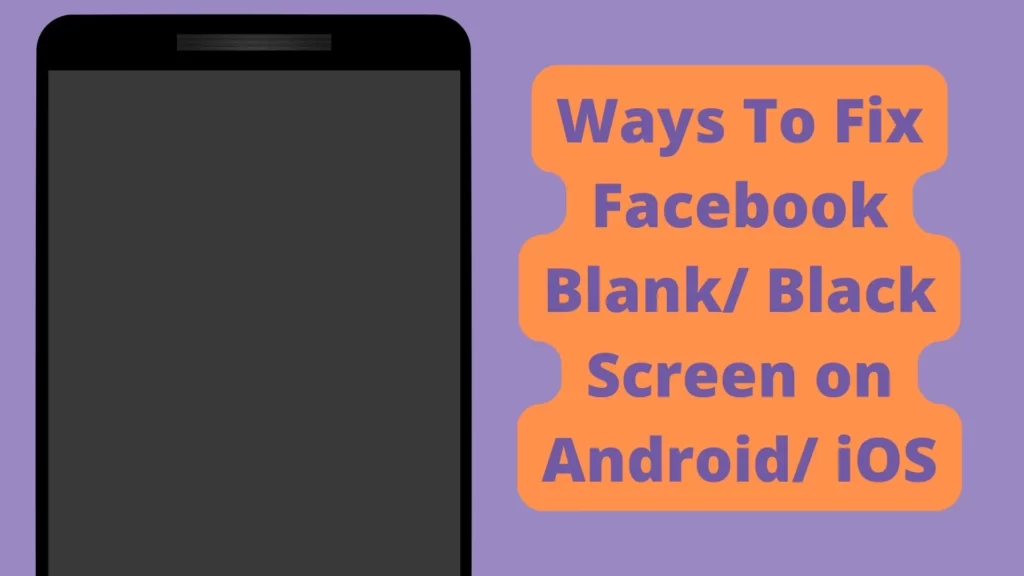
Meta Platforms, Inc., doing business as Meta and formerly named Facebook, Inc., and TheFacebook, Inc., is an American multinational technology conglomerate based in Menlo Park, California. The company owns Facebook, Instagram, and WhatsApp, among other products and services.
Recently, I was unable to use Facebook. Whenever I used to open the Facebook app it was showing only a blank/ black screen I waited for a minute but the FB app was not responding.
Recently I am using iPhone XR, but I have also seen this Black screen problem on my old Android device. Whenever anyone faces this error they are expected to get frustrated.
I was able to solve this issue by using some personal solution methods. So today in this post I am going to share those personal troubleshooting methods in this post. Follow them to solve Facebook black screen issue from your side.
7 Ways To Fix Facebook Blank/ Black Screen issue on Android/ iOS
1. Internet Issue
If you have a bad internet connection Facebook will show a Blank screen and won’t load anything. Here you should try to improve the strength of your Internet. If you are using mobile data then you should try to turn off Aeroplane mode for a few seconds it can solve your problem.
If there is a problem with the router, then it needs to be reset and if that doesn’t work, then it might need to be replaced.
If there is a problem with the modem, then it needs to be unplugged and plugged back in.
2. Check to see if Facebook is down
Facebook uses several servers to handle online operation. Due to some issues these servers may be down or having issues. Sometimes they get stressed on servers because which servers get down/ unavailable for some time. So in such a situation, you cannot do anything to solve this issue.
From your side, you can only check the Facebook down status on Twitter or see the latest News related to Facebook.
3. Clear Cache and Clear data
Clearing the cache of the Facebook app will not delete any important data but ‘Clear all data’ will delete all data of the Facebook app basically it will reset the app and you will have to set up the Facebook app again from the start if you Clear the data of it.
Firstly try clearing the cache if it doesn’t work then try to Clear all data at the last.
Steps to clear cache and clear all data of Facebook-
- Open your device’s Settings app.
- Tap Apps & notifications > App info or See all apps.
- Tap Facebook.
- Tap Storage > Clear Cache.
4. Storage
Facebook needs free space in your device to work normally. When there’s low space on your device Facebook will not work in a normal way and show some errors. According to me, there should be at least 1GB of free space on your device to make Facebook work normally.
To Clear the space you can delete unwanted apps, videos, and photos, or you can clear the cache of different apps.
Once there is enough working space for the Facebook app, it may open easily. If this solution doesn’t work then you can try the next solution.
5. Restart
Sometimes there is some misconfiguration with the device so restarting your device can solve a lot of problems. So if your facing some issues with Facebook then restarting the device may help to solve various problems.
6. Update Facebook
As time passes Facebook developers found some bugs and issues with App. Then they work on those bugs fix them, and they make available the new version where bugs has been fixed.
To Update Facebook on an Android device from the Play Store follow the steps mentioned below:
1. Open the Play Store app then tap on your profile present in the upper-right corner.
2. Then go to ‘Manage apps and device’ and go to ‘Updates available‘.
3. Then find Facebook and tap Update.
If Facebook is not on the list then your App must be up to date already. In this case, follow the next solution.
To Update Facebook on an iOS device from the App Store follow the steps mentioned below:
- Open the App Store.
- Tap your profile icon at the top of the screen.
- Scroll to see pending updates.
- Search for Facebook and Tap Update next to an app to only update that app.
7. Contact support
Unfortunately, If all the above solutions didn’t work, then try contacting the support team of Facebook they will definitely help you to solve your problem for sure.
Conclusion
We have shared all possible solutions we found to solve the Fix Facebook Blank/ Black Screen problem. If you still have any kind of problems then feel free to comment below. We will help you as soon as possible.