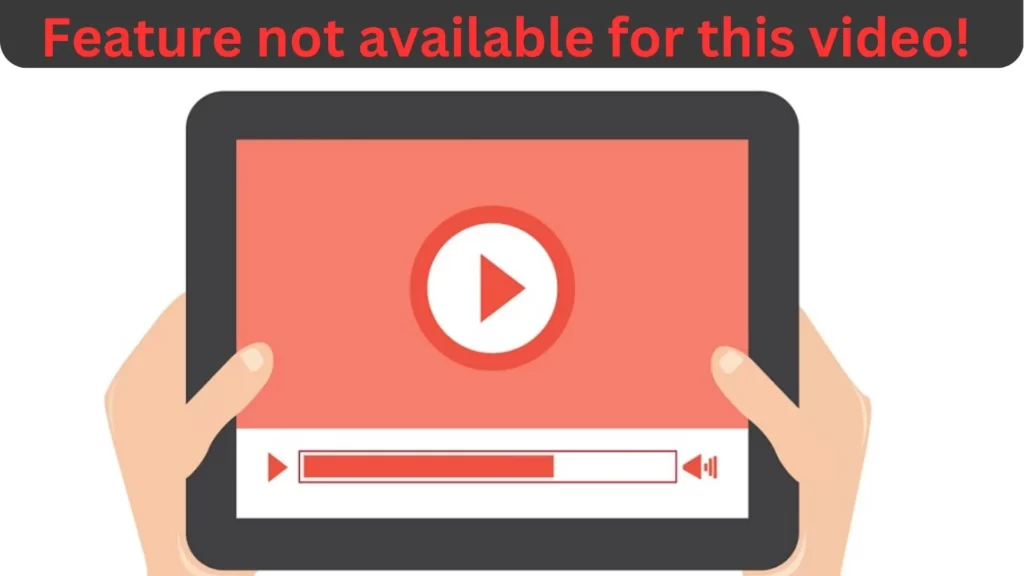
Have you ever settled down for a night of binge-watching your favorite show, only to be met with the dreaded message “Feature not available for this video”? Don’t panic – this irritating error is a common occurrence that can happen for a variety of reasons. Thankfully, there are some simple steps you can take to fix the issue and get back to your binge-watching session in no time.
First, let’s dive into some of the common reasons for feature not available for this video youtube shorts because of which error messages may appear. One possibility is that the video you are trying to watch has been removed or deleted from the platform. This can happen if the content violates the platform’s terms of service, or if it is simply no longer available for streaming.
Another reason for the “feature not available” message could be a problem with your internet connection. If your connection is slow or unstable, you may not be able to access certain features of the video, such as HD quality or subtitles.
So, how can you fix this issue and get back to enjoying your favorite show? Read the full article know.
Also Read
How To Fix Amazon App Blank/ Black Screen on Android/ iOS
How to fix “YouTube shorts comments not working or Opening”
How to Fix Feature not Available for this Video
1. Refresh the Page
This is a common fix for many website issues, including the “Feature not Available for this Video” error. Simply refresh the page by clicking the refresh button in your browser or by pressing F5 on your keyboard. This can sometimes solve the issue if it was just a temporary glitch.
2. Internet
The error message may be caused by a poor or unstable internet connection. To ensure that this is not the case, try restarting your router or modem. You can also check the speed of your internet connection by visiting a speed test website, such as speedtest.net.
3. Clear Your Browser Cache
Your browser’s cache can sometimes cause issues with websites, including the “Feature not Available for this Video” error. Clearing your cache can help fix the issue. To clear your cache, go to your browser settings and find the option to clear your browsing data. Make sure to select the option to clear the cache.
4. Disable Browser Extensions
Browser extensions can sometimes interfere with website functionality, including video playback. Try disabling any browser extensions that you have installed, especially those related to ad blocking or video downloading.
5. Use a Different Browser
If the error persists, try using a different browser. Sometimes, the issue may be specific to your current browser, and switching to a different one can solve the problem.
6. Update Your Browser
Make sure that you are using the latest version of your browser. Outdated browsers can sometimes cause issues with website functionality, including video playback. Check for any available updates and install them if necessary.
7. Check for Updates for Adobe Flash Player
Adobe Flash Player is required for many videos to play on the web. If you don’t have the latest version installed, it may cause issues with video playback. Check for any available updates for Adobe Flash Player and install them if necessary.
8. Disable VPN or Proxy Connections
If you are using a VPN or proxy connection, try disabling it. These types of connections can sometimes interfere with website functionality, including video playback.
9. Contact the Website Support Team
If none of the above tips work, try contacting the website’s/ app support team. They may be able to help you troubleshoot the issue or provide you with a solution.
Make sure to provide them with as much information as possible, including the error message and any steps that you have already taken to try and fix the issue.
Conclusion
the “feature not available” error message can be frustrating, but it’s usually a solvable problem. By following these tips, you can get back to your binge-watching session and enjoy your favorite shows without any interruptions. Happy streaming!