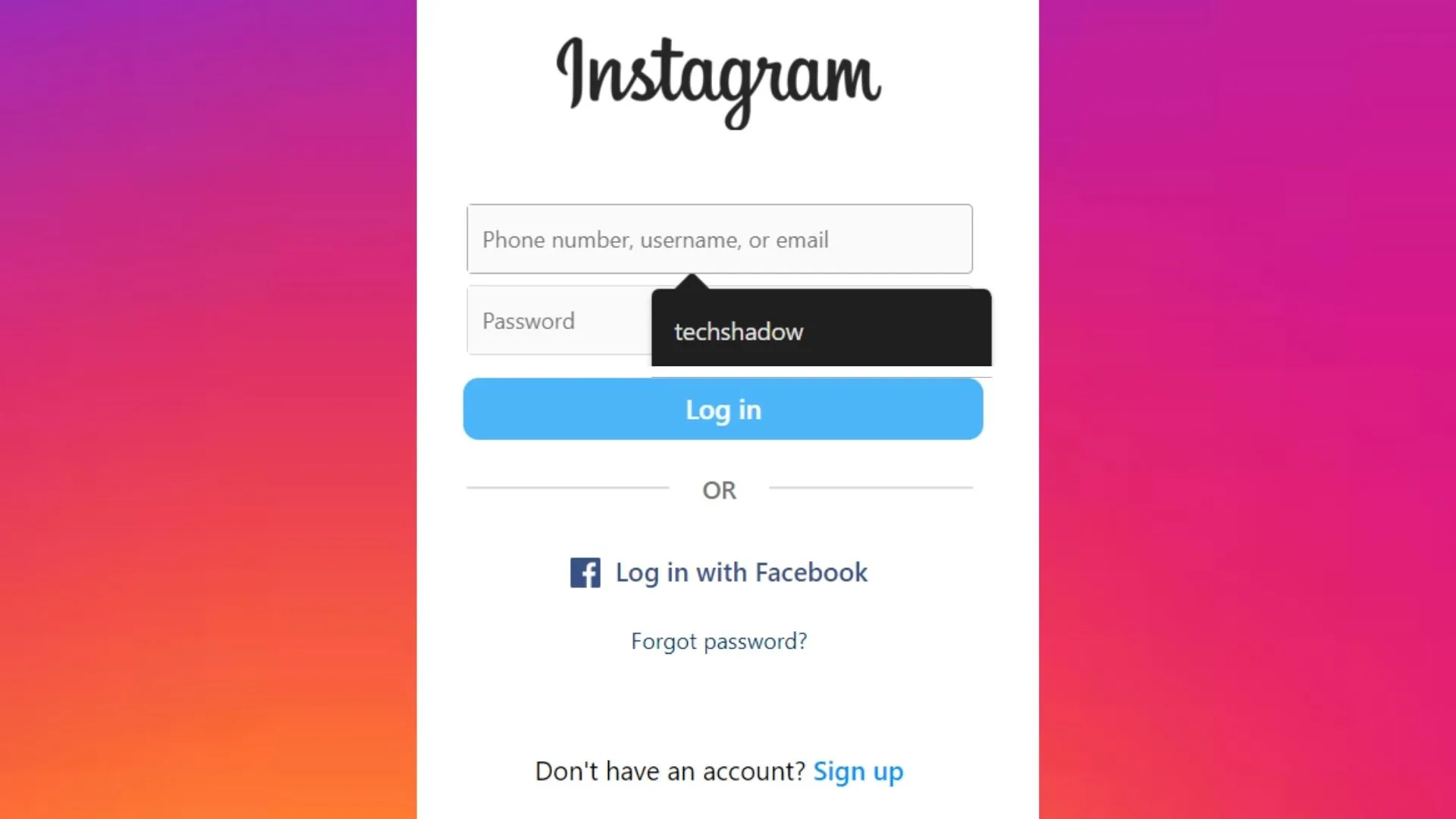
In the ever-evolving landscape of social media, maintaining control over your privacy settings is paramount. If you’ve been pondering over how to remove your username from the Instagram login page, you’re not alone. This guide is here to demystify the process and empower you to navigate Instagram with a heightened sense of control over your personal information.
Understanding Instagram’s Login Page
Before we delve into the steps to remove your username, let’s briefly understand the Instagram login page. Traditionally, Instagram’s login page displays both the username and password fields, allowing users to enter their credentials and access their accounts seamlessly. However, for those concerned with privacy, the desire to omit the visibility of their username on this page is entirely understandable.
Two types of Suggestions come when you try to log in to Instagram.
- Username saved by Instagram.
- Suggestion from Google Smart Lock or auto-fill suggestion.
- Remove an account you’ve linked
I have tried to explain them both, so read further.
1. Steps to Remove Username from Insta Login Page Saved by Instagram
Step 1: Open the Settings app on your Android device. This is usually represented by a gear icon and can be found in your app drawer or on the home screen.
Step 2: Depending on your device, you might see either “Apps” or “Application Manager” in the Settings menu. Tap on it to proceed.
Step 3: Scroll down to find Instagram in the list of installed apps. Once you locate it, tap on it to access the app settings.
Step 4: Within the Instagram app settings, you’ll find a section called “Storage” or “Storage Usage.” Tap on this option.
Step 5: In the Storage section, you should see an option to “Clear Cache.” Tap on it, and confirm your action if prompted. This will delete the cached data that Instagram has stored on your device.
Step 6: After clearing the cache, close the Instagram app (if it’s open) and restart it. This helps ensure that the changes take effect.
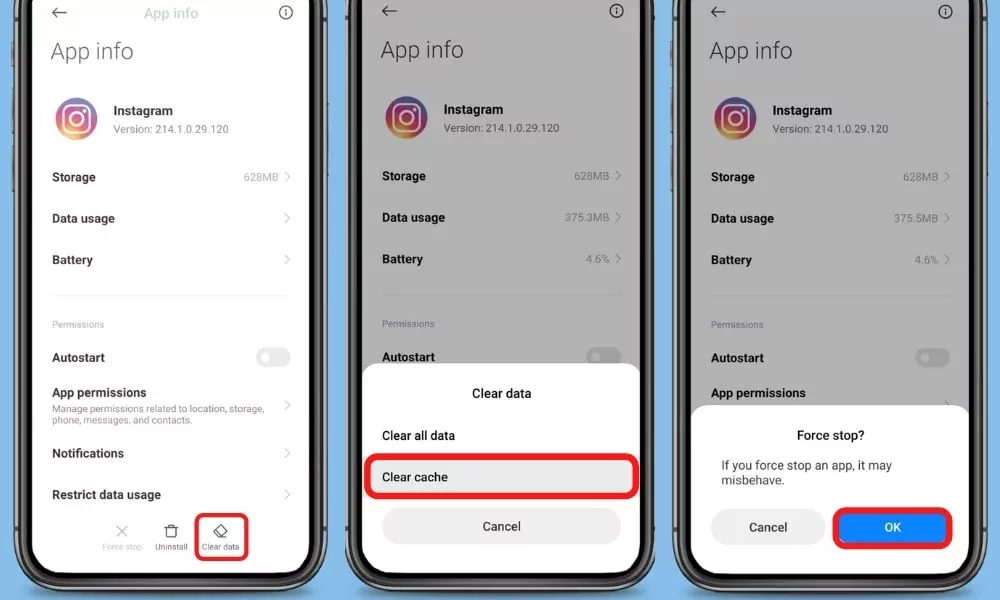
2. Steps to Remove Google Smart Lock/ auto-fill from Instagram Login page
Step 1: Open your smartphone settings, and go to Google settings.
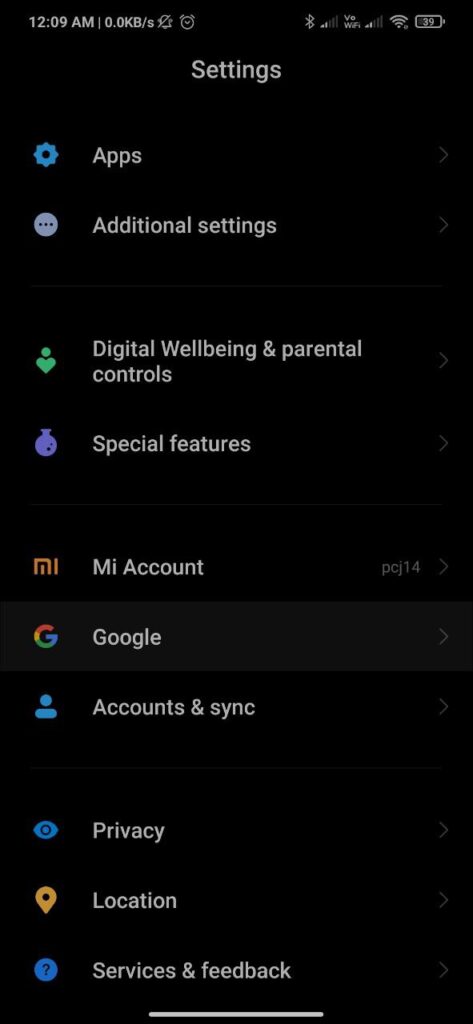
Step 2: Go to the Auto-fill section.
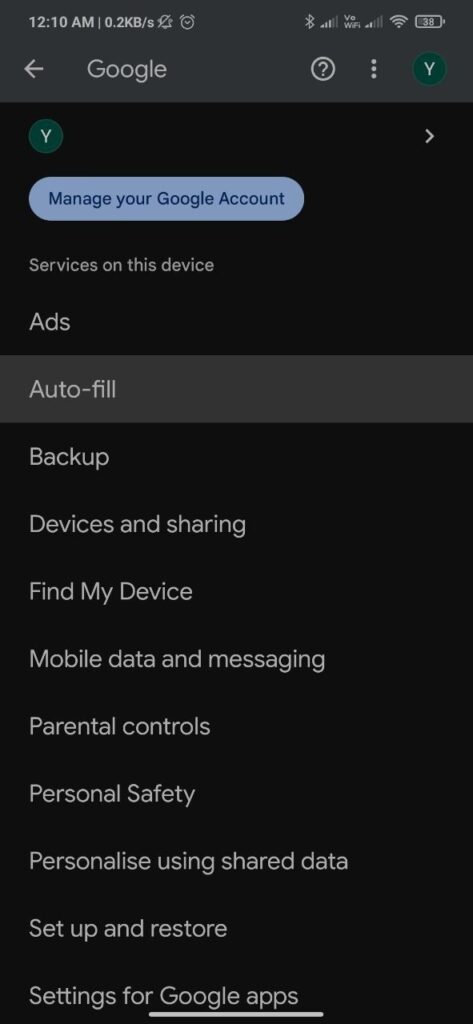
Step 3: Go to the Auto-fill with google settings.
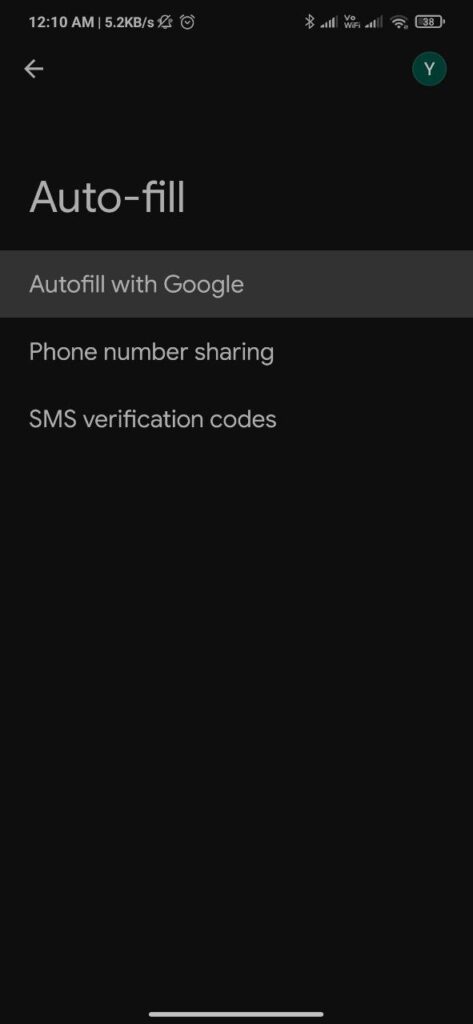
Step 4: Go to the Password settings.
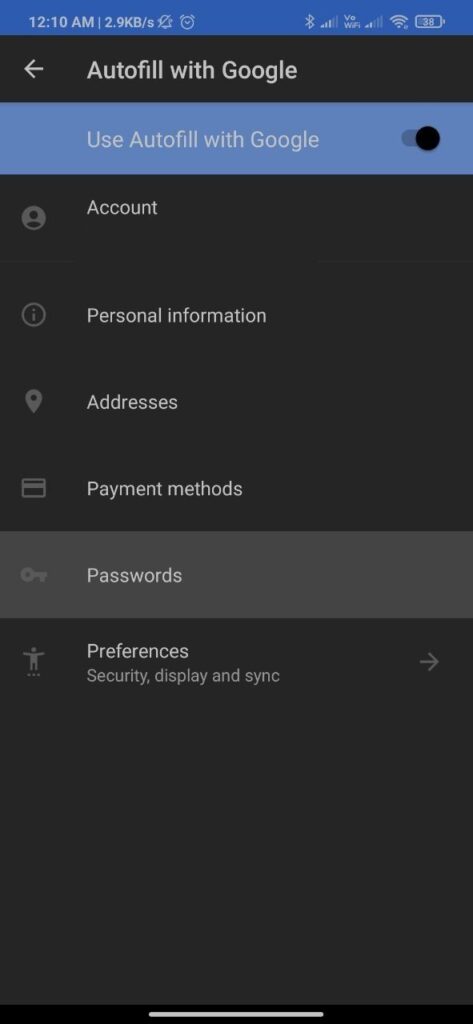
Step 5: Find Instagram and tap on it.
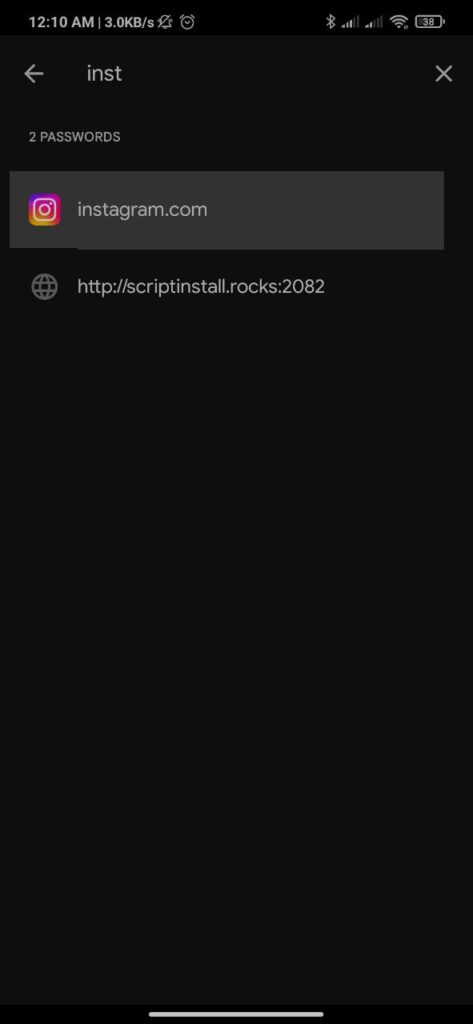
Step 6: Find and tap delete to delete a specific username and its password.
Do not forget to note down your username and password before deleting them.
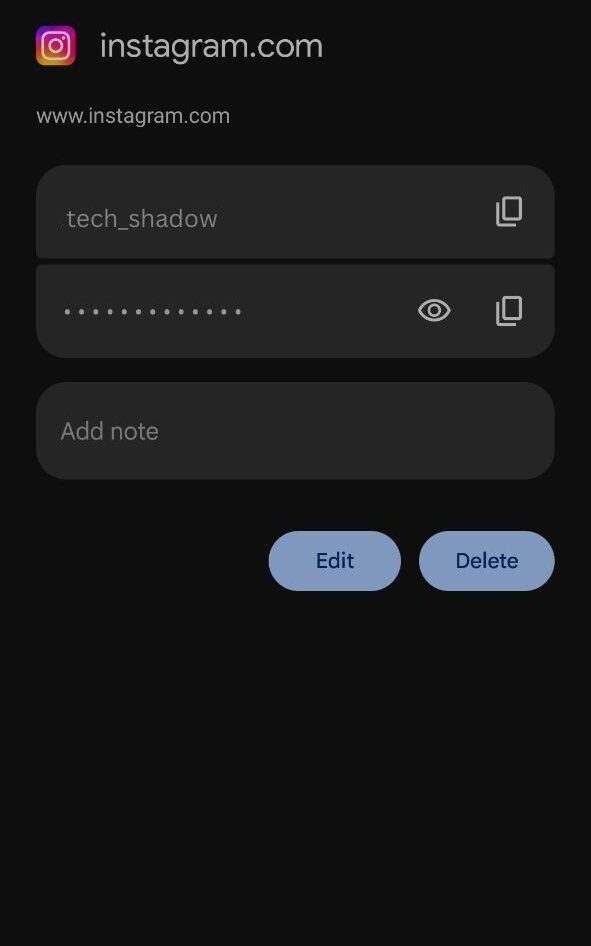
3. Remove an account you’ve linked
- Tap on your profile picture in the bottom right to go to your profile.
- Tap in the top right, then tap Settings and Privacy.
- Tap Login info.
- Tap next to the account you want to remove.
- Tap Remove.
If you did not previously set up a single login for multiple Instagram accounts, you won’t see the options above.
Final Words
Hope you got a guide, to keep your privacy on and clear usernames from the login page of Instagram.
Have any doubts comment below.