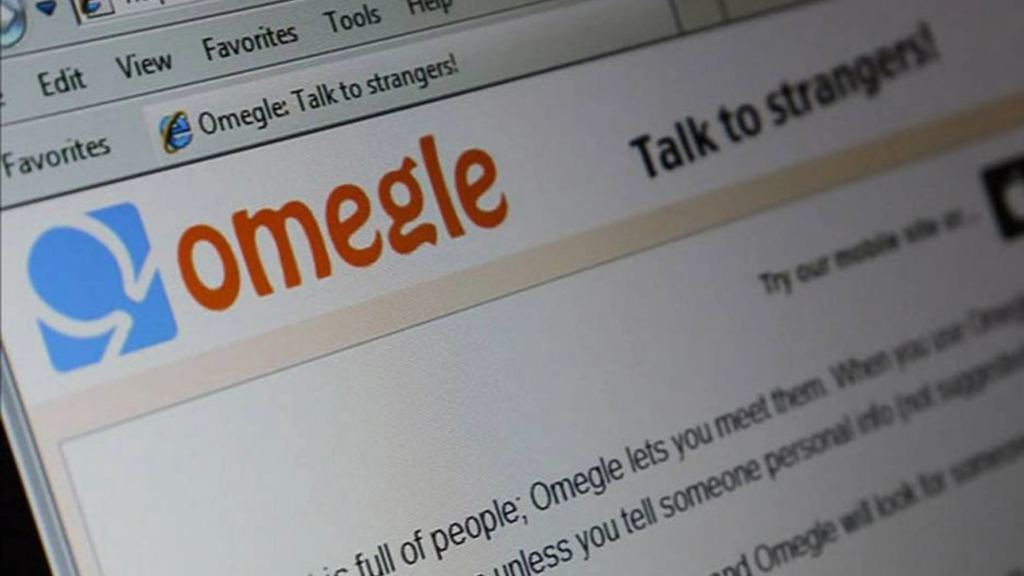
Omegle is a popular online chat website that connects users with strangers from around the world. Whether it’s for a video chat or text chat, Omegle provides a platform for people to connect and share their thoughts, ideas, and experiences.
However, sometimes the camera on the Omegle app may get blocked, preventing users from participating in video chats.
If you are an Android phone user who’s been encountering this issue with Camera on Omegle, fear not. In this comprehensive guide, we will take you through step-by-step instructions on how to unblock the camera on Omegle on your Android & Windows device. And then Get ready to dive into the world of Omegle video chats again.
How to Fix Camera Issues on Omegle
1. Checking the camera permissions:
Sometimes Omegle camera is blocked on android and doesn’t have permission. So in unblocking the camera on Omegle is to make sure that the camera permissions are enabled. To turn on camera permission for the Omegle app on an Android device, follow these steps:
- Go to your device’s “Settings” app.
- Scroll down and select “Apps” or “Application Manager“
- Find the Omegle app and tap on it.
- Tap on “Permissions.”
- Enable the “Camera” permission by sliding the toggle switch to the right.
- If prompted, confirm the change by tapping “Allow“
- Return to the Omegle app and try using the camera. If it still doesn’t work, try restarting the device and trying again.
By granting camera permission to the Omegle app, you are allowing it to access the device’s camera and use it for video chats, thus camera blocked on Omegle will be solved in this way.
2. Clearing cache and data:
If the camera permissions are enabled and the Omegle camera still not working on mobile, the next step is to clear the cache and data of the Omegle app. To do this, go to your phone’s settings, select “Apps” or “Application Manager,” select the Omegle app, and select “Storage.” Then, tap on “Clear Cache” and check if a problem is solved.
To clear the cache on an iPhone to solve the “Omegle camera not working” issue, follow these steps:
- Open Safari
- Tap on the “Bookmarks” icon (it looks like an open book)
- Tap on the “History” option
- Tap “Clear” on the bottom right
- Select “Clear History and Website Data”
- Confirm the action by tapping “Clear History and Data“.
- This will clear all cache, history, and website data stored by Safari. This can help resolve issues with websites and improve the performance of the browser.
Clearing cache can often resolve issues with websites and applications. If this does not resolve the issue, try restarting your device or updating the Omegle app.
3. Updating the Omegle app:
Another potential solution to the camera being blocked on Omegle is to make sure that the app is up to date. To do this, go to the Google Play Store, search for the Omegle app, and check if there are any updates available. If there are, update the app.
4. Checking the device’s camera
If all of the above steps have been tried and the camera is still blocked on Omegle, the next step is to check the device’s camera. Try using the camera in other apps to see if it is working properly. If the camera is not working, the problem may be with the device itself and not the Omegle app.
5. Troubleshooting other camera issues
If the camera is still not working on Omegle even after following the steps above, there may be other issues affecting the camera’s performance. Here are some additional troubleshooting tips to try:
- Update the device’s software: Make sure that the device’s software is up to date. Go to the device’s settings, select “Software update,” and check for any available updates. If there are, install them.
- Disable battery optimization: Some devices have battery optimization features that can affect the performance of certain apps, including the camera. To disable this, go to the device’s settings, select “Battery,” and turn off battery optimization for the Omegle app.
- Use a different camera app: If the camera is still not working on Omegle, try using a different camera app, such as the built-in camera app or a third-party camera app.
- Contact Omegle support: If all else fails, you can contact Omegle support for further assistance. They may be able to provide additional troubleshooting steps or resolve any underlying technical issues affecting the camera.
FAQs
Q: What is Omegle?
A: Omegle is a website that connects users with strangers from around the world for anonymous text or video chats.
Q: Is Omegle safe for minors?
A: No, Omegle is not considered safe for minors as the app does not have any age restrictions or monitoring for inappropriate content.
Q: Is Omegle free to use?
A: Yes, Omegle is free to use and does not require any payment or subscription to participate in chats.
Q: Can you get banned from Omegle?
A: Yes, you can get banned from Omegle for violating the website’s terms of service, such as engaging in inappropriate behavior or spreading spam.
Q: How does Omegle match users for chats?
A: Omegle matches users for chats based on shared interests and topics. Users can also opt to chat with a random stranger without specifying any interests.
Q: Can Omegle be used on mobile devices?
A: Yes, Omegle can be used on mobile devices through the use of a web browser or by downloading the Omegle app from the App Store or Google Play Store.
Q: Can you save chat logs on Omegle?
A: No, chat logs on Omegle are not saved and cannot be retrieved once the chat has ended.
Conclusion
Unblocking the camera on Omegle on an Android phone is a simple process that can be done by following a few steps. You can ensure that your camera is working properly on the Omegle app by checking the camera permissions, updating the app, and troubleshooting any other camera issues.
By taking these steps, you can easily participate in video chats and connect with new people worldwide. Remember to always be cautious when using Omegle and protect your personal information while using the app. With these tips and tricks in mind, you are ready to get back to video chatting on Omegle.