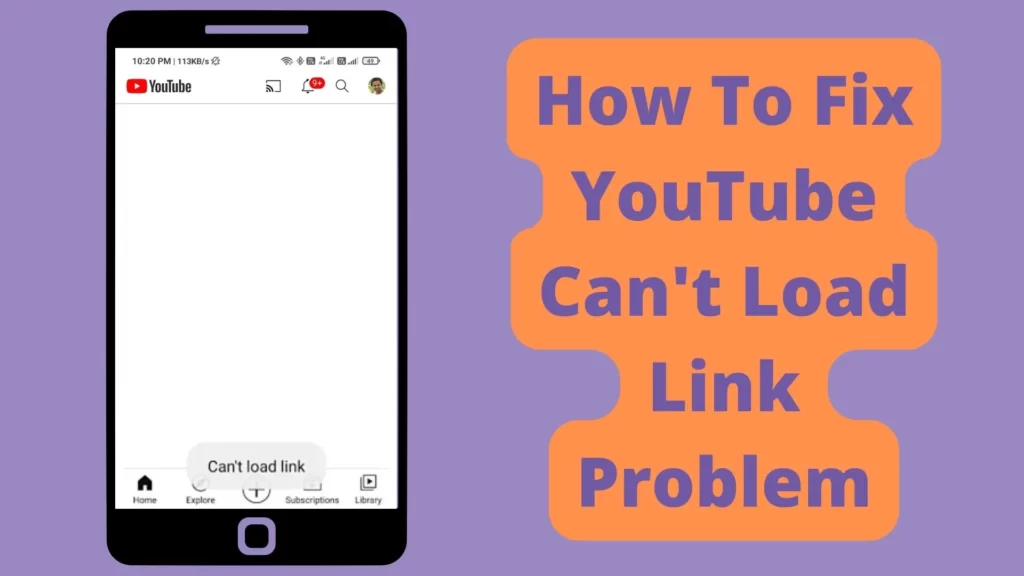
Recently I was trying to open a Youtube link but it was not opening and showed can’t load the link. Being a tech geek I tried to solve this issue and we were successful to solve the issue.
So today in this post we are going to share some tips that we used to solve this issue so keep reading to find the working solution for you.
How To Fix YouTube Can’t Load Link Problem
While fixing this issue I found that this issue is mostly seen when there is an old version of Youtube or misconfiguration in the phone or Cache error so do these three things and you can’t load link problem will be solved easily.
1. Update YouTube
An old version of YouTube may have bug issues, which is why you may see such errors. So simply try to update YouTube to the latest available version. Follow the steps to update YouTube to the latest version:
To Update YouTube on an Android device from the Play Store follow the steps mentioned below:
1. Open the Play Store app then tap on your profile present in the upper-right corner.
2. Then go to ‘Manage apps and device’ and go to ‘Updates available’.
3. Then find YouTube and tap Update.
To Update YouTube on an iOS device from the App Store follow the steps mentioned below:
- Open the App Store.
- Tap your profile icon at the top of the screen.
- Scroll to see pending updates. Search for YouTube and Tap Update next to an app to only update that app.
2. Restart the Device
Sometimes there is some misconfiguration with the device so restarting your device can solve a lot of problems. So if you facing some issues with the Play Store then restarting the device may help to solve various problems.
3. Clear Cache
A cache is nothing but a small file that includes files that help future processes faster and can be deleted easily. So sometimes cache stored in the Play Store creates problems while using the Play store.
- Open your device’s Settings app.
- Tap Apps & notifications
App info or See all apps.
- Tap Google Play Store.
- Tap Storage
Clear Cache.
4. Other Points
- Check your internet connection: Make sure that your device is connected to the internet and that you have a strong connection.
- If you are using Browser then Update your web browser: If you are using an out-of-date web browser, it may be causing problems with loading YouTube links. Make sure that you have the latest version of your preferred web browser.
- Try a different web browser: If you are still having trouble, try accessing the link using a different web browser.
- Check for any firewall or antivirus software: Firewall or antivirus software can sometimes block access to certain links. Make sure that YouTube is not being blocked by your firewall or antivirus software.
I hope these suggestions help! Let me know if you have any other questions or if there is anything else I can do to help.
FAQ
Why is my YouTube not loading the link?
The reason that your YouTube video is not loading the link could be due to the following reasons:
1) The video might have been deleted from YouTube.
2) The video might have been blocked by YouTube or your country’s government.
3) You might not have an internet connection or there is a problem with your computer or another device.
How do I load a YouTube link?
To open or load the link:
1. Tap or copy the Youtube link.
2. When you tap the link it will directly launch the Youtube app on a smartphone and a PC it will launch the browser and the video will be played easily.
3. When you copy the link/URL you can launch the Youtube app and place it in the search box directly.
Conclusion:
Hope you got help and value from this post don’t forget to check our other solution tips and tricks so that you get future ideas to solve any error.