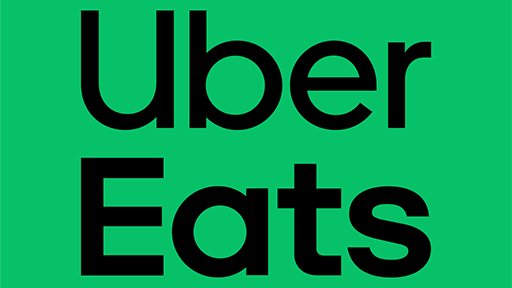
Certainly! Using a Visa or Discover debit card on Uber Eats is a convenient and hassle-free way to pay for your favorite meals. Uber Eats, the popular food delivery platform, accepts various payment methods, including Visa and Discover debit cards, to ensure a seamless and secure transaction process for its users.
Can You Use Visa & Discover Debit Card On Uber Eats
Uber Eats offers a variety of payment methods for its customers, making it convenient to order food directly to their doorstep. The accepted payment options include credit and debit cards from Visa, Mastercard, American Express, and Discover. Users can either manually enter their card information or scan the card using the app. It’s advisable to use credit cards for better consumer protection in case of any issues with the order.
Apple Pay is another option for seamless payments. If you already have Apple Pay set up on your device, linking it to Uber Eats saves time and effort. PayPal and Venmo are also accepted, with users needing to link their accounts to Uber Eats to make payments.
For those with gift cards, they can be added to the account and easily used as a payment method. Additionally, Uber credits earned through gift cards, credit card benefits, or account credits can be utilized for both Uber rides and Uber Eats orders, providing users with flexibility.
However, it’s important to note that cash payments are not accepted in most places, including the United States. Users need to choose from the available payment methods provided by Uber Eats.
How To Use Visa & Discover Debit Card On Uber Eats
Below, we will guide you through the steps on how to add and use your Visa or Discover debit card on Uber Eats:
Step 1. Access Your Account Settings: Once you’re logged in, click on the profile icon or the menu button (usually located on the bottom right or top left corner of the screen) to access your account settings.
Step 2. Navigate to Payment Options: Within your account settings, you’ll find the “Payment” or “Payment Methods” option. Tap on it to view and manage your payment methods.
Step 3. Add Your Visa or Discover Debit Card: To add your debit card, click on the “Add Payment Method” button. You will be prompted to enter your card details, including the card number, expiration date, and CVV code. Make sure to double-check the information to avoid any errors.
Step 4. Verify Your Card (Additional Security Step): For security purposes, Uber Eats might ask you to verify your card. This process usually involves a small temporary charge to your card, which you’ll need to confirm. Don’t worry; the charge will be refunded shortly after verification.
Step 5. Set Your Debit Card: as the Default Payment Method After adding and verifying your card, set it as the default payment method. This ensures that every time you place an order, your Visa or Discover debit card will be automatically charged.
Step 6. Enjoy Seamless Transactions: With your debit card successfully added, you can now order your favorite dishes from various restaurants through Uber Eats. Simply browse the menu, select your items, and proceed to checkout. Your card will be charged, and you’ll receive order updates in real time.
Conclusion
In conclusion, Uber Eats allows you to use both Visa and Discover debit cards for a hassle-free and secure food delivery experience. By following the simple steps outlined above, you can quickly add your debit card to your Uber Eats account and enjoy the convenience of ordering delicious meals right to your doorstep. Bon appétit!